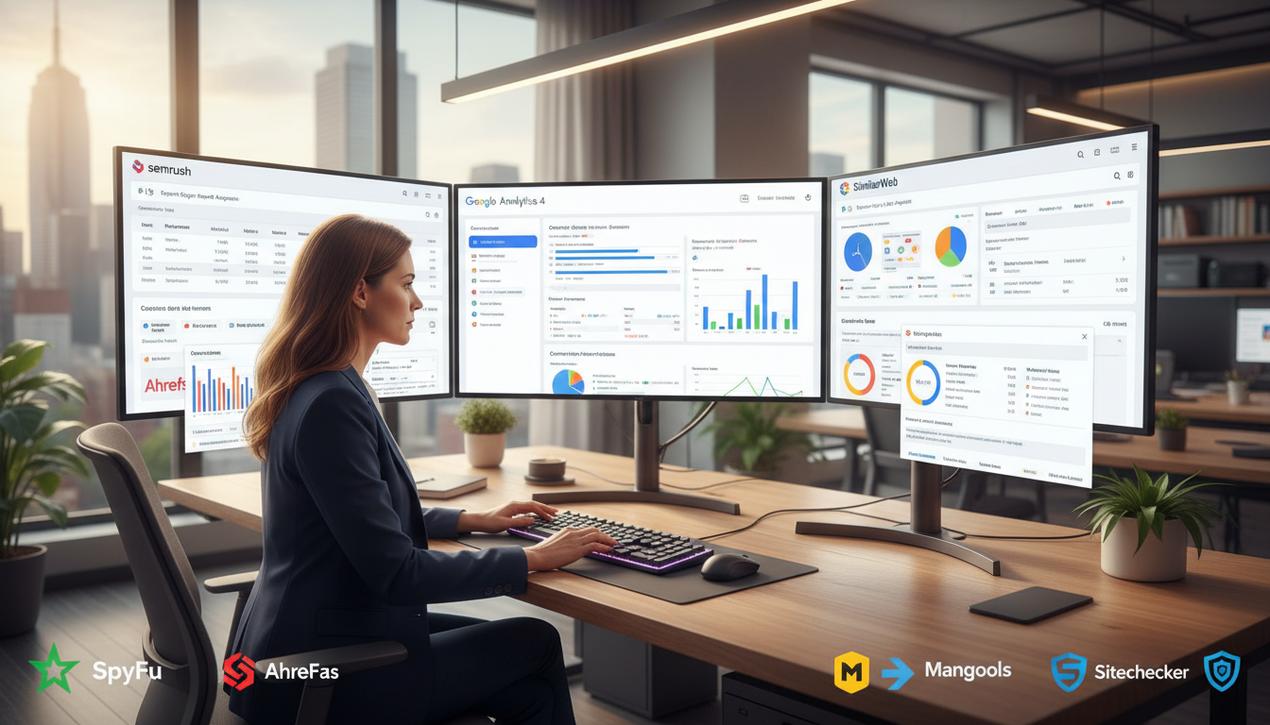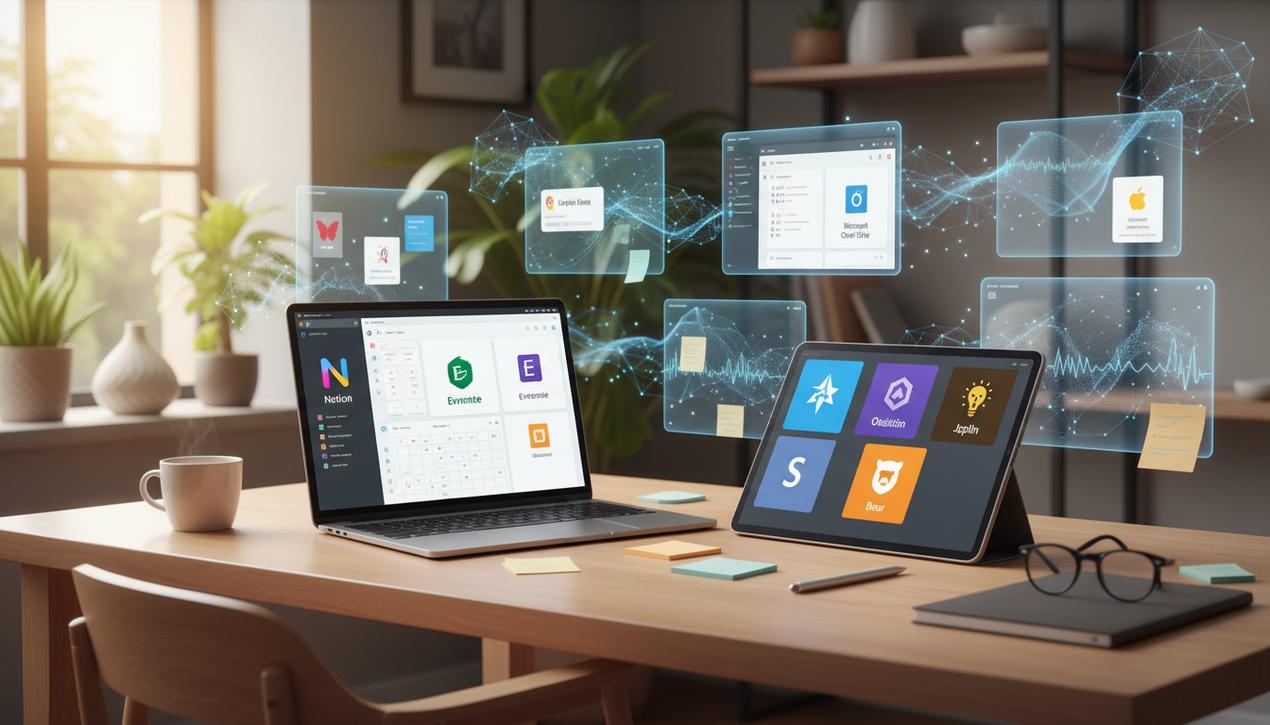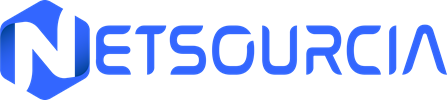Top 7 Free FTP Clients for Web Developers in 2025


In the age of cloud-native applications and seamless web interfaces, the File Transfer Protocol (FTP) might seem like a relic of a bygone era. Yet, it remains an indispensable tool for millions of developers, system administrators, and website owners across the globe. Whether for updating a WordPress site, backing up critical data, or managing files on a remote server, a reliable FTP client is essential. In 2025, the market has evolved far beyond basic FTP. The overwhelming trend is a shift toward secure protocols like SFTP (SSH File Transfer Protocol) and FTPS (FTP over SSL/TLS), which encrypt data in transit and protect user credentials. Modern clients are no longer just file movers; they integrate with cloud storage services like Amazon S3, Google Drive, and Dropbox, transforming into true file management hubs. With an abundance of software available, choosing the right tool can be challenging. This guide provides a comprehensive analysis of the 7 best free FTP clients to manage your files securely and efficiently in 2025.
Why You Still Need an FTP Client in 2025
Despite the rise of new technologies, modern FTP clients offer tangible benefits that fully justify their use. They centralize critical server and website management functions into a single interface, significantly improving productivity and security.
The Critical Shift to Secure Protocols: SFTP and FTPS
One of the most compelling reasons to use a modern FTP client is its support for secure protocols. Standard FTP transmits all data, including usernames and passwords, in plain text. This poses a massive security risk on any network. SFTP and FTPS solve this problem by encrypting the entire connection. In 2025, using a client that lacks support for these protocols is highly discouraged. Virtually all modern web hosting providers now recommend, and often default to, SFTP connections for file management.
Centralized Management of Local and Remote Files
An FTP client typically features a dual-pane view, displaying your local files on one side and the remote server’s files on the other. This intuitive interface allows you to visualize, compare, and transfer files with a simple drag-and-drop action. It is a far more efficient and visual method than managing files through a command-line terminal or a web-based hosting panel, which are often clunky and limited in functionality.
Manual Backups and Site Migrations
For website owners, an FTP client is a crucial backup tool. It allows you to download a complete copy of your site’s files to your local machine in just a few clicks. This method is perfect for creating quick manual backups before performing a major update. Similarly, when migrating a website from one hosting provider to another, a robust FTP client is indispensable for reliably transferring large volumes of data.
Key Criteria for Choosing the Best FTP Client
Before diving into our top picks, it is important to understand the criteria that define a high-quality FTP client. Your specific needs will ultimately determine which software is the best fit for your workflow.
- Operating System Compatibility: Ensure the client is compatible with your OS (Windows, macOS, or Linux). While some are cross-platform, others are exclusive to a single system.
- Protocol Support: A great client must support FTP, SFTP, and FTPS at a minimum. Additional support for cloud protocols like WebDAV, Amazon S3, Google Drive, or Dropbox is a major advantage.
- User Interface and Ease of Use: The interface should be clean and intuitive. Features like drag-and-drop, bookmarking favorite sites, and resuming interrupted transfers are expected standards.
- Advanced Features: For power users, options such as directory synchronization, transfer scheduling, a built-in text editor, or bandwidth limiting can be deciding factors.
Our Selection of the 7 Best Free FTP Clients
We have selected 7 tools that stand out for their reliability, features, and popularity. This list covers the needs of everyone from absolute beginners to the most experienced developers.
1. FileZilla: The Open-Source, Cross-Platform Standard
It is impossible to discuss FTP clients without mentioning FileZilla. It is arguably the most well-known and widely used FTP software in the world. As a completely free and open-source project, it is available on Windows, macOS, and Linux, making it a universal choice. Its interface is highly functional, if a bit dated, and it provides all the essential features needed for reliable file transfers.
- Protocols: FTP, FTPS, SFTP.
- Key Strengths: Free, open-source, cross-platform, site manager for bookmarks, resumes interrupted transfers, supports large files (over 4GB).
- Best For: Nearly everyone, from beginners to professionals who need a dependable, no-frills solution that just works.
2. Cyberduck: The Champion of Cloud Integration
Cyberduck is an excellent alternative to FileZilla, especially popular among Mac users, though a Windows version is also available. Its main advantage is its ability to connect to a vast array of cloud storage services in addition to traditional FTP servers. Its interface is cleaner and more modern than FileZilla’s.
- Protocols: FTP, SFTP, WebDAV, Amazon S3, Google Drive, Dropbox, Microsoft Azure, and many others.
- Key Strengths: Extensive cloud storage support, modern UI, integration with external code editors, “Cryptomator” feature for client-side file encryption.
- Best For: Developers and creatives who work with both traditional servers and cloud platforms.
3. WinSCP: The Windows Powerhouse
As its name suggests, WinSCP is an FTP and SFTP client designed exclusively for the Windows environment. It is an extremely powerful and popular tool within the Windows community. It stands out with its dual-mode interface, offering users a choice between a “Commander” view (similar to FileZilla) and an “Explorer” view (which integrates with Windows File Explorer).
- Protocols: FTP, SFTP, SCP, FTPS, WebDAV, S3.
- Key Strengths: Tightly integrated with Windows, includes a built-in text editor, supports scripting and task automation, offers a portable version that can run from a USB drive.
- Best For: Windows power users who need a feature-rich, scriptable tool perfectly tailored to their OS.
4. Commander One: The Supercharged “Finder” for Mac
Commander One is much more than a simple FTP client for macOS; it is a complete dual-pane file manager that serves as a powerful replacement for the default Finder. Its free version already offers robust FTP client functionality, making it an excellent choice for users who want an all-in-one tool.
- Protocols: FTP, SFTP, FTPS (free version). More connections are available in the paid version.
- Key Strengths: Manages local and remote files in one app, dual-pane interface, built-in process manager, integrated terminal emulator.
- Best For: Mac users who want an advanced file manager with built-in FTP capabilities.
5. ForkLift: The Advanced File Manager for macOS
In the same vein as Commander One, ForkLift is another powerful Finder alternative for macOS that excels at remote connections. It integrates FTP and SFTP access into an elegant and feature-rich interface. It allows you to sync folders, compare files, and even mount remote servers as local drives.
- Protocols: FTP, SFTP, WebDAV, Amazon S3, and more.
- Key Strengths: Advanced synchronization, file comparison tools, remote server mounting, batch file renaming.
- Best For: Mac-based developers and designers who require advanced file management and synchronization features.
6. CoffeeCup Free FTP: Simplicity for Quick Tasks
Sometimes you don’t need a tool with endless options. CoffeeCup Free FTP focuses on the basics: providing a simple, fast, and reliable file transfer experience. It is particularly well-suited for beginners or those with occasional transfer needs. Its interface is clean and gets straight to the point.
- Protocols: FTP, SFTP, FTPS.
- Key Strengths: Extremely easy to use, built-in ZIP archiving, bookmark management, straightforward interface.
- Best For: Beginners and users who want a simple tool for quick transfers without getting lost in complex settings.
7. lftp: The Command-Line Solution for Experts
For system administrators and developers who live in the terminal, lftp is an incredibly sophisticated command-line FTP client. It is available on Linux and macOS (via Homebrew) and on Windows (via WSL). It supports a multitude of protocols and is fully scriptable, making it perfect for automation.
- Protocols: FTP, FTPS, SFTP, HTTP, and more.
- Key Strengths: Scriptable and automatable, directory mirroring, transfer queue management, bandwidth throttling.
- Best For: Power users, sysadmins, and developers who need to automate file transfer tasks.
How to Secure Your File Transfers
Regardless of the tool you choose, the security of your data is paramount. Here are a few best practices to adopt every time:
- Always Prioritize SFTP: If your hosting provider supports it (which most do), always use SFTP (typically on port 22) instead of standard FTP (port 21).
- Use Strong, Unique Passwords: Never reuse your FTP password across other services. Use a password manager to generate and store complex credentials.
- Keep Your FTP Client Updated: Like any software, FTP clients can have security vulnerabilities. Ensure you are always running the latest available version.
Choosing a free FTP client in 2025 is a significant decision. It means selecting a daily work companion that will impact your productivity and the security of your projects. Universal solutions like FileZilla remain a safe bet, while tools like Cyberduck meet the modern demand for cloud integration. Windows and Mac users also have access to powerful solutions that are perfectly integrated into their environments, such as WinSCP and Commander One. Ultimately, the best FTP client is the one that fits your workflow, supports the secure protocols you need, and saves you time. Do not hesitate to try several to find the one that best suits you.