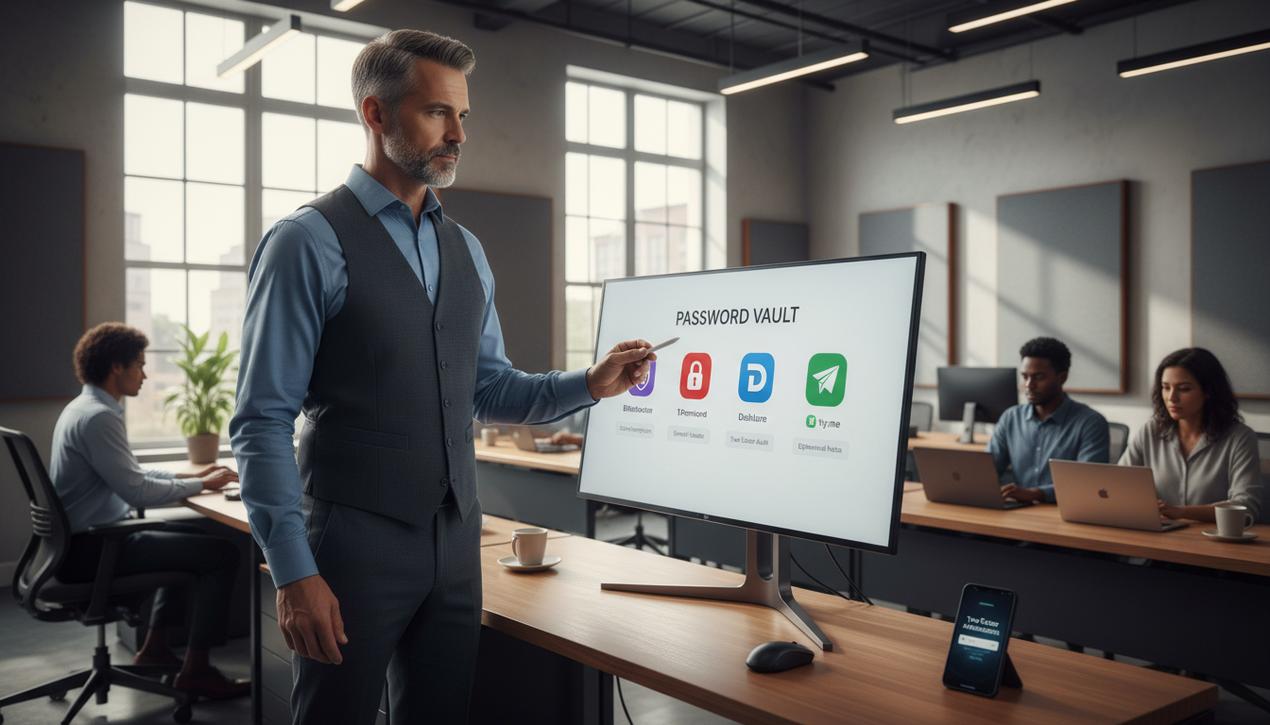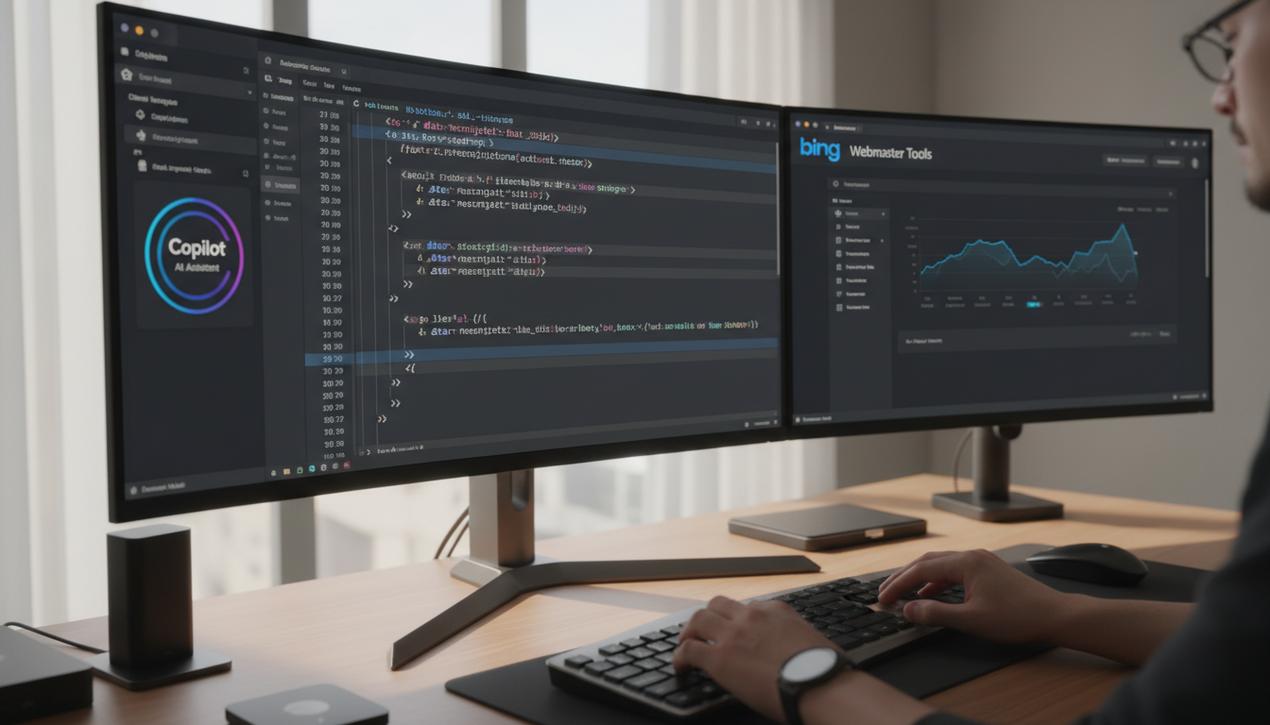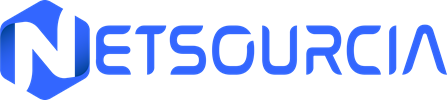This block redirects all HTTP traffic to HTTPS


A Complete Guide to Redirecting HTTP to HTTPS in 2025
You’ve just installed an SSL certificate on your website, expecting the green padlock to magically appear for every visitor. However, your site remains accessible via the old HTTP address, creating a security vulnerability and a duplicate content issue for search engines. In 2025, this dual accessibility is no longer an option. With over 95% of pages loaded via Google Chrome now using the HTTPS protocol, failing to force a redirect is a major red flag. Modern browsers like Chrome and Firefox prominently display a “Not Secure” warning on HTTP sites, a label that can cause up to 80% of security-conscious visitors to leave immediately. Therefore, automatically redirecting from HTTP to HTTPS is not just a technical tweak; it’s a strategic imperative to secure user trust, protect exchanged data, and boost your search engine optimization (SEO). This comprehensive guide details every method to implement this essential redirect, whether you’re using a popular CMS, a dedicated server, or a cloud service.
Why an HTTPS Redirect Is Non-Negotiable in 2025
Before diving into the technical steps, it’s crucial to understand the stakes behind this simple redirect. This is about more than just a padlock in the address bar. The benefits are profound, touching on security, marketing, user experience, and future-proofing your website.
Data Security and User Trust
The “S” in HTTPS stands for “Secure.” The protocol encrypts the data exchanged between a user’s browser and your server. Without this encryption, sensitive information like passwords, payment details, or personal data can be intercepted by malicious actors in what’s known as a “man-in-the-middle” attack. The padlock icon has become a universal symbol of trust and safety online. Its absence is immediately perceived as a lack of professionalism and a potential risk, deterring sign-ups, purchases, and even casual browsing.
A Critical Ranking Factor for SEO
For several years, Google has officially confirmed that HTTPS is a ranking signal. All other factors being equal, a secure site will be favored over an unsecured competitor. More importantly, if both the HTTP and HTTPS versions of your site are live, search engines see them as two separate sites with identical content. This creates a significant duplicate content problem, which dilutes your site’s authority and can severely penalize your position in search results. A permanent 301 redirect consolidates all your SEO value into a single, secure version, helping you get your site indexed faster.
Browser Requirements and Modern Technologies
Modern browsers no longer just encourage HTTPS; they actively penalize HTTP. The “Not Secure” warning is the most visible penalty, but it doesn’t stop there. Many new web APIs and features, especially those related to geolocation, push notifications, and Progressive Web Apps (PWAs), are explicitly blocked on non-secure connections. Furthermore, performance-enhancing protocols like HTTP/2 and HTTP/3 are only supported by browsers over HTTPS. Without a redirect, you are effectively cutting your site off from improvements in speed and functionality.
Redirect Methods for Popular CMS Platforms
For most website owners, the redirect can be handled directly from the content management system’s (CMS) dashboard, often with surprising ease.
WordPress: The Simplicity of a Plugin
For the vast WordPress ecosystem, the easiest method is to use a plugin. Really Simple SSL is the most popular choice for a reason: once installed and activated, it automatically detects your SSL certificate and configures your entire site to run over HTTPS. It handles the redirect and fixes most “mixed content” issues (like images or scripts still loading over HTTP on an HTTPS page). As a best practice, also ensure your WordPress Address and Site Address in Settings > General both start with `https://`.
Joomla: A Built-in Option
Unlike WordPress, Joomla includes this functionality natively. No plugin required. Simply log into your administrator panel, navigate to “System” > “Global Configuration,” and select the “Server” tab. There, you will find the “Force HTTPS” option. Set it to “Entire Site” to enable the redirect across both your frontend and backend.
Drupal and PrestaShop
For these powerful platforms, the process can be less direct. In PrestaShop, you navigate to “Shop Parameters” > “General,” then enable the “Enable SSL” option. A second toggle, “Enable SSL on all pages,” will enforce the redirect site-wide. For Drupal, while modules exist, the most robust and recommended method is to configure the redirect at the server level via the `.htaccess` file, which we cover below.
Hosted Platforms (Shopify, Wix, Squarespace)
If you use a SaaS platform like Shopify, Wix, or Squarespace, managing SSL is even simpler. These services typically include a free SSL certificate with their plans and handle the HTTP to HTTPS redirect automatically. Usually, you just need to ensure that SSL is enabled in your domain settings. The platform takes care of all the technical heavy lifting behind the scenes.
Server-Side Configuration: The Technical Approach
For users with direct server access or those who prefer a more granular setup, the redirect should be implemented at the web server level. The two most common web servers are Apache and Nginx.
For Apache Servers (The .htaccess File)
The most common method for Apache servers is to modify the .htaccess file located in the root directory of your website. This file allows you to define URL rewrite rules. A misconfiguration here, however, could lead to a 403 forbidden error. To force all traffic to HTTPS, add the following code block to the very top of the file:
RewriteEngine On
RewriteCond %{HTTPS} off
RewriteRule ^(.*)$ https://%{HTTP_HOST}%{REQUEST_URI} [L,R=301]
Here’s a breakdown of the code:
- RewriteEngine On: This line enables Apache’s URL rewriting module.
- RewriteCond %{HTTPS} off: This is the condition. The rule will only be applied if the incoming connection is not already secure (HTTPS is “off”).
- RewriteRule …: This is the redirection rule. It captures the entire requested URL and redirects the user to the exact same URL, but with `https://`. The `[R=301]` flag specifies that this is a permanent redirect, which is critical for SEO.
For Nginx Servers: The Modern Standard
Nginx is an increasingly popular web server known for its high performance. Its configuration differs from Apache’s. You’ll need to edit your site’s configuration file, typically found in `/etc/nginx/sites-available/`. The best practice is to have two separate server blocks: one for non-secure traffic on port 80 and one for secure traffic on port 443.
server {
listen 80;
server_name your-domain.com www.your-domain.com;
return 301 https://$host$request_uri;
}
# This block handles the secure traffic
server {
listen 443 ssl http2;
server_name your-domain.com www.your-domain.com;
# ... rest of your SSL and server configuration here
}
In this setup, the first `server` block listens on port 80 (HTTP) and uses the highly efficient `return 301` directive to issue a permanent redirect. The second block then handles all secure traffic.
Using Cloud Services for a One-Click Redirect
Today, many websites use intermediary services like Content Delivery Networks (CDNs) to boost performance and security. These services provide incredibly simple ways to manage redirects.
The Cloudflare Example: Redirection Made Easy
If your site’s traffic is routed through Cloudflare, one of the most popular CDNs, you don’t need to touch your server configuration at all. Simply log into your Cloudflare dashboard, select your website, and navigate to the “SSL/TLS” section. Under the “Edge Certificates” tab, you’ll find an option called “Always Use HTTPS.” Toggling this on instructs Cloudflare’s global network to automatically redirect all HTTP requests to HTTPS before they even reach your server. It’s simple, fast, and highly effective.
Post-Redirect Checklist and Best Practices
Once you’ve set up the redirect, your job isn’t quite done. A few verification steps are essential to ensure a smooth transition.
How to Verify Everything Works
- Clear Your Browser Cache: This is the first step to ensure you aren’t seeing a cached version of your old HTTP site.
- Use an Online Tool: Websites like “Redirect Checker” allow you to enter your HTTP URL and verify that it returns a 301 status code to the correct HTTPS version.
- Check for Mixed Content Warnings: Open your browser’s developer tools (F12) and check the Console for any “mixed content” errors, which occur when insecure elements (like images or scripts) are loaded on a secure page.
- Update Google Search Console: Ensure you have added and verified the `https://` version of your site as a new property in Google Search Console and submitted your new sitemap.
Go a Step Further with HSTS
For maximum security, you can implement the HSTS (HTTP Strict Transport Security) header. This tells browsers that your site should *only* be accessed over HTTPS. Once a browser sees this header, it will automatically connect via HTTPS for all future visits, eliminating the risk of an attacker forcing a downgrade to an insecure connection. Implementing HSTS is the final step in creating a truly secure website.
Implementing a sitewide redirect from HTTP to HTTPS is a fundamental task in modern web management. Whether it’s through a CMS plugin, a few lines of server code, or a simple toggle in a cloud dashboard, the solutions are accessible to every skill level. By properly configuring this redirect, you not only strengthen your users’ security but also solidify your SEO foundation and ensure your site is ready for the future of the web.