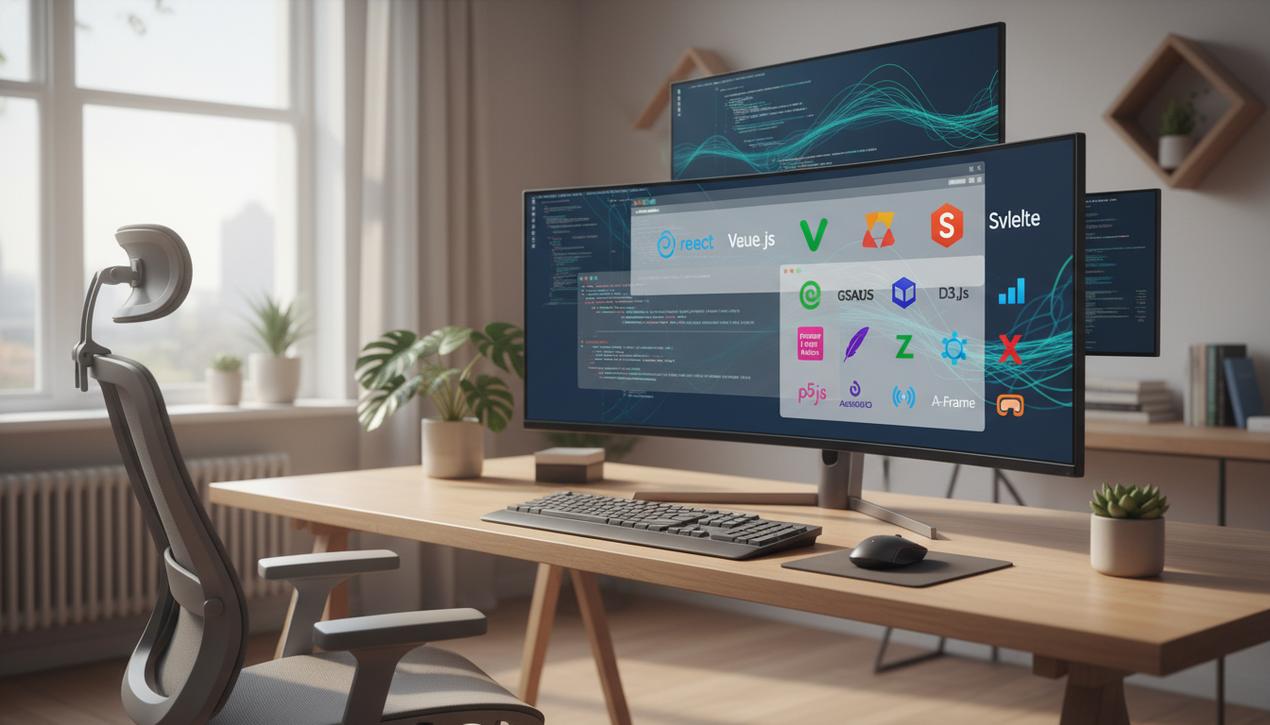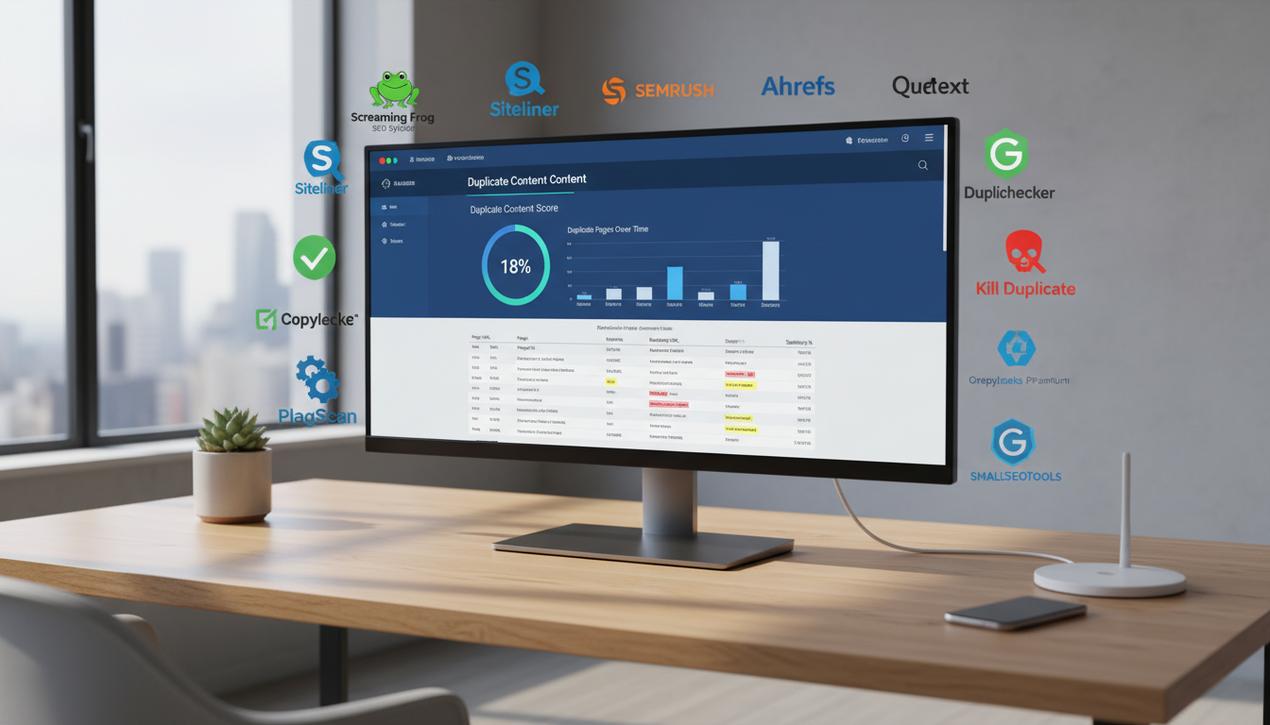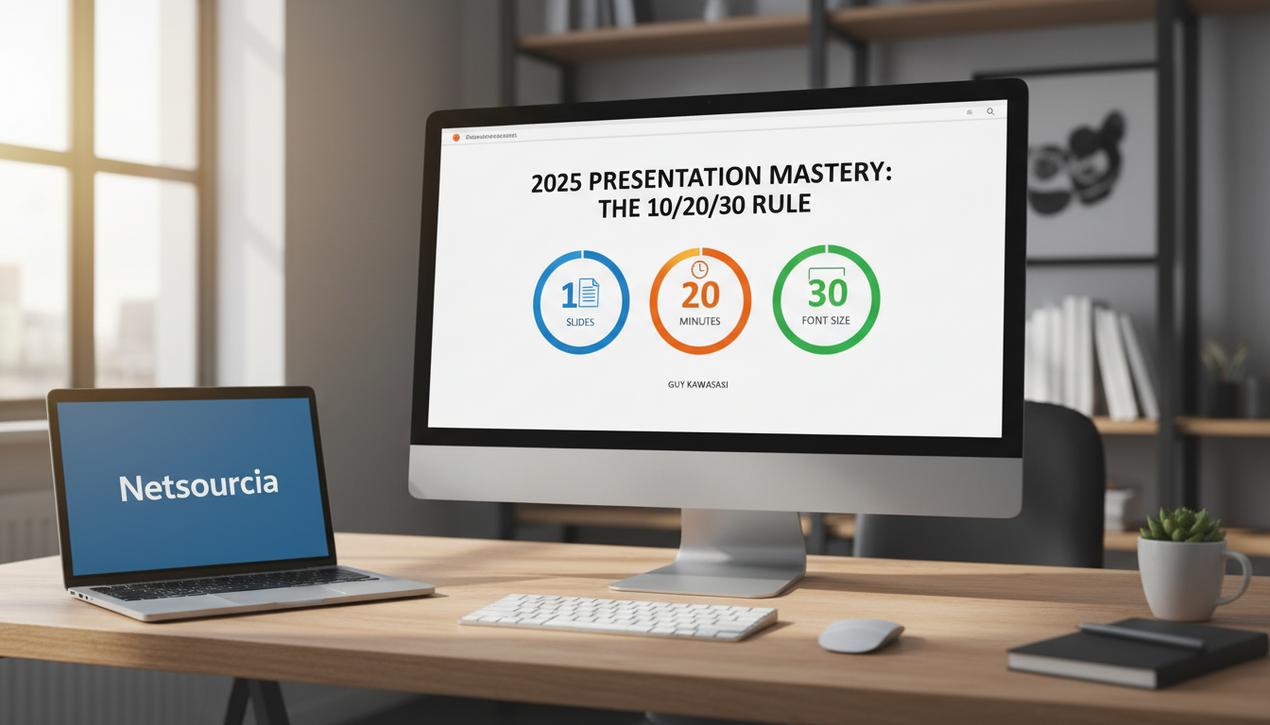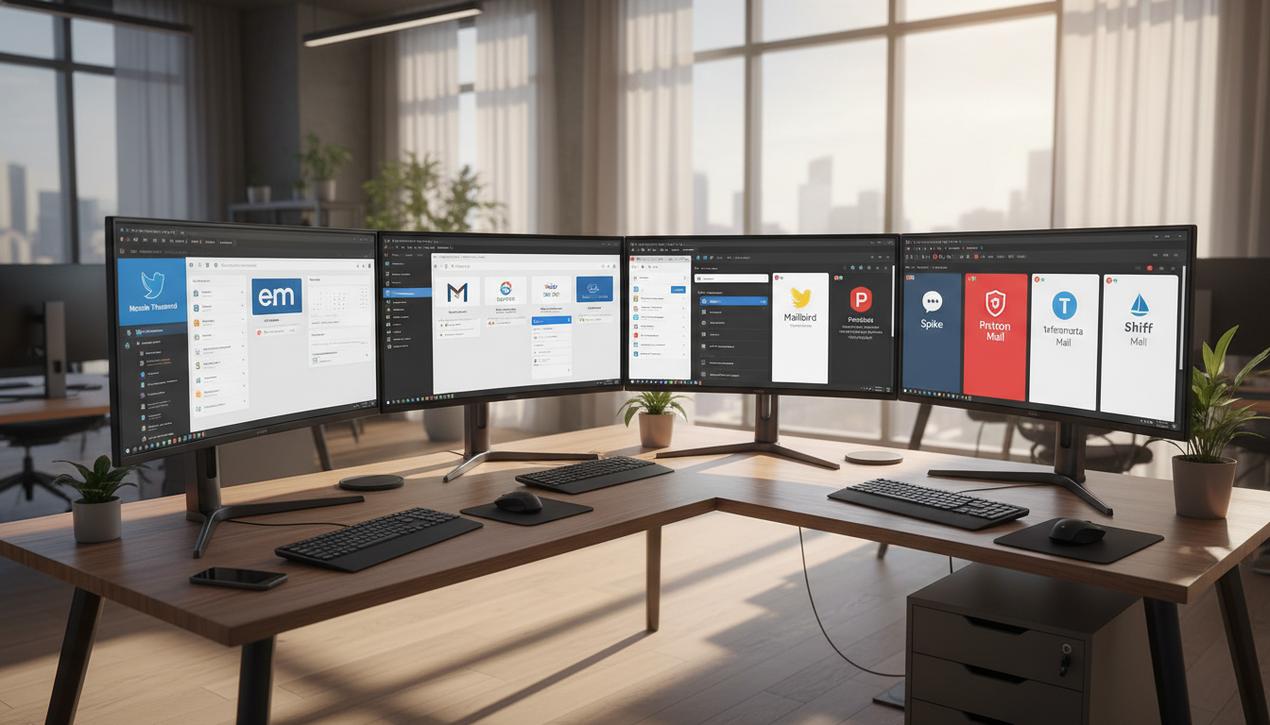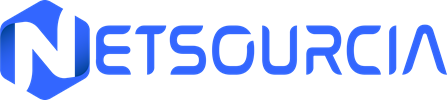The Ultimate Gmail Organization Guide for 2025
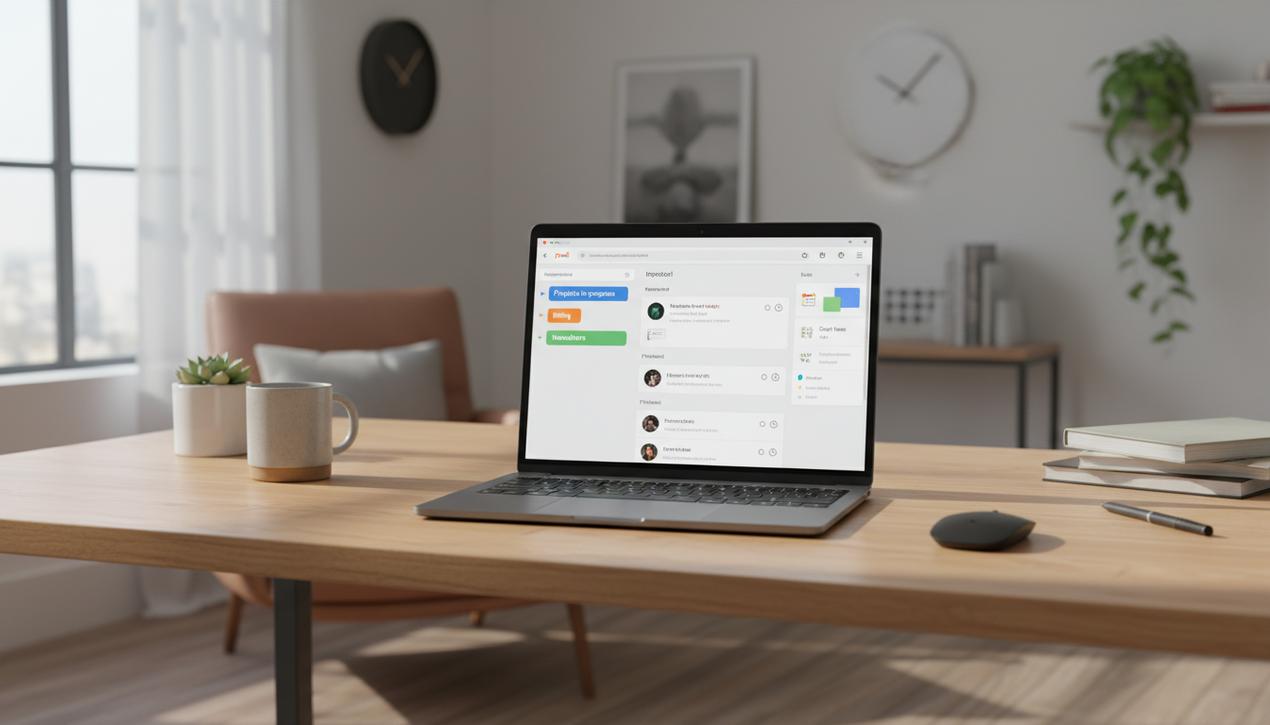
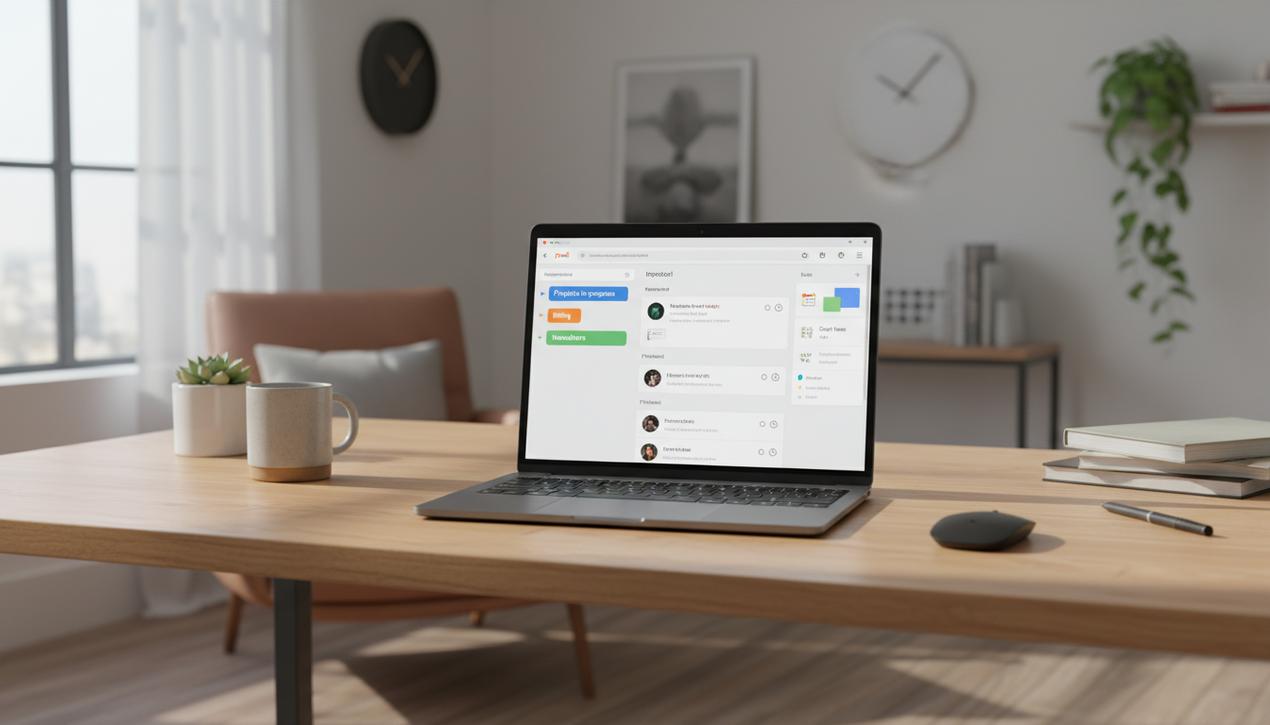
With over 1.8 billion active users, Gmail is more than just an email service; it’s the digital command center for countless professionals and individuals. The average professional receives over 120 emails per day, and studies show that managing this digital flood can consume up to 28% of the workday. A disorganized inbox isn’t just a source of stress—it’s a major productivity drain that leads to missed deadlines and lost opportunities. In 2025, as digital communications intensify, mastering Gmail organization is no longer a mere suggestion but a critical professional skill. This definitive guide provides the essential basics, advanced techniques, and AI-powered features you need to transform your inbox from a chaotic mess into a streamlined productivity powerhouse.
Building the Foundation of an Organized Inbox
Before diving into advanced hacks, it’s crucial to establish a solid organizational framework. Mastering these fundamental features will dramatically change your daily workflow and set the stage for a more efficient and stress-free email management system.
Use Smart Labels, Not Just Folders
While many email clients, including some of the best alternatives to Outlook, rely on folders, Gmail’s label system offers far more flexibility. A key difference is that an email can only exist in one folder, but it can have multiple labels. Think of labels as powerful tags rather than restrictive containers. For an effective system, create thematic labels such as “Project Alpha,” “Client Invoices,” “HR Docs,” or “Action Required.” To create a label, simply click “Create new label” in the left-hand menu. Give it a clear name, and then, for instant visual recognition, assign it a color. Hover over the label, click the three dots, and select “Label color.” This simple color-coding allows you to identify an email’s category at a glance.
Automate Your Sorting with Filters
Manually sorting every incoming email is a significant time sink. Filters are your personal email assistant, automatically organizing messages based on rules you define. You can create filters that automatically label and archive all invoices from a specific vendor, ensuring they never clutter your primary inbox but are easily accessible. To set one up, go to Settings > See all settings > Filters and Blocked Addresses > Create a new filter. You can define criteria based on the sender, subject line, keywords, or attachment status. Then, choose an action, such as applying a label, archiving, starring, or marking as read. Investing an hour to set up filters for your recurring emails will save you countless hours throughout the year.
Customize Your View with Priority Inbox
The default chronological view isn’t always the most productive. Gmail provides several inbox types to match your workflow. Navigate to Settings > Inbox and change the “Inbox type” to one of the following:
- Default: Sorts emails into categories like Primary, Social, and Promotions.
- Important first: Uses Google’s AI to separate your inbox into two sections: important messages at the top and everything else below.
- Unread first: Prioritizes emails that still require your attention.
- Starred first: Keeps messages you’ve marked as high-priority at the top.
- Multiple Inboxes: An advanced option that lets you create custom sections based on labels or search queries, turning your inbox into a true dashboard.
Selecting the right inbox layout ensures you focus on what truly matters the moment you open Gmail.
Advanced Techniques to Save Time Daily
With the fundamentals in place, you can elevate your email management with lesser-known features that are incredibly effective at streamlining your daily interactions.
Never Forget a Follow-Up with the Snooze Feature
Your inbox should not be your to-do list. The “Snooze” function is perfect for handling emails that don’t require an immediate response. When you hover over an email, click the clock icon. You can choose to have the email reappear at a later time—tomorrow, next week, or a specific custom date. The email vanishes from your inbox, reducing clutter, and resurfaces at the top exactly when you need it. It’s the perfect tool to ensure you never drop the ball on a conversation or task.
Standardize Your Replies with Email Templates
If you find yourself typing the same replies over and over again, the Templates feature (formerly Canned Responses) will be a game-changer. To enable it, go to Settings > See all settings > Advanced and enable “Templates.” Once enabled, compose a new email with the text you want to save. Click the three dots in the bottom right, select “Templates,” and “Save draft as a template.” The next time you need to send that message, simply open a new email and select your saved template from the same menu. This eliminates repetitive typing and ensures consistency.
Maximize Impact with Scheduled Send
Working late but don’t want to disturb a colleague or client after hours? The “Schedule Send” feature allows you to write emails now and have them delivered at the perfect time. Instead of clicking “Send,” click the adjacent arrow and choose “Schedule send.” You can select a preset time or choose a custom date and time. This is invaluable for communicating across different time zones and maintaining a professional image.
Protect Sensitive Information with Confidential Mode
When sharing sensitive data, Gmail’s Confidential Mode adds a critical layer of security. While composing a message, click the lock-and-clock icon at the bottom. This allows you to set an expiration date for the email and even require a passcode sent via SMS for verification. Recipients of a confidential email cannot forward, copy, print, or download its contents, giving you greater control over your information.
Become a Search and Navigation Power User
Stop endlessly scrolling through your inbox. Gmail’s search functionality is one of the most powerful available, and learning to wield it effectively is a productivity superpower.
Master Advanced Search Operators
Go beyond simple keyword searches by using operators to pinpoint any email in seconds. Here are some essentials:
from:name@example.com: Finds all emails from a specific sender.subject:invoice: Searches for the word “invoice” only in the subject line.has:attachment: Displays only emails that include an attachment.before:2025/01/01: Locates emails sent before a specific date."exact phrase": Use quotes to search for a precise expression.
You can combine these for hyper-specific queries, such as from:teammate@company.com has:attachment subject:"Q4 Report".
Accelerate Your Workflow with Keyboard Shortcuts
Every second adds up. Using keyboard shortcuts may feel awkward at first, but it quickly becomes second nature and dramatically speeds up email processing. Enable them in Settings > See all settings > Keyboard shortcuts. Some of the most useful include:
- c: Compose a new message.
- r: Reply to the current email.
- a: Reply all.
- e: Archive the conversation.
- #: Delete the conversation.
- /: Move the cursor to the search bar.
Leveraging AI and Integrations for Peak Productivity
In 2025, Gmail is deeply integrated with Google’s AI and its wider ecosystem of tools, unlocking new opportunities for intelligent and seamless email management.
Let Google’s AI Work for You
You are likely already using Gmail’s AI features. Tools like Smart Compose, which suggests sentence completions as you type, and Smart Reply, which offers short, contextual responses, are designed to save you time. With the increasing integration of powerful AI like Gemini, you can now ask Gmail to summarize long email threads, help draft complex messages, or find specific information across your entire inbox. Actively using these features helps reduce cognitive load and accelerates your workflow.
Connect Gmail to Your Other Productivity Tools
The right-hand side panel in Gmail is an underutilized productivity hub. It gives you direct access to Google Calendar, Google Keep (for notes), and Google Tasks without ever leaving your inbox. You can drag and drop an email into Tasks to instantly create a to-do item linked to that message or copy key information into a Keep note. This seamless integration prevents constant tab-switching and keeps your workflow centralized and efficient.
Ultimately, a well-organized Gmail inbox is more than just a tidy digital space; it is a reflection of a clear, focused mind and the foundation of enhanced productivity. By applying these tips—from the foundational to the cutting-edge—you will transform a potential source of daily stress into a powerful professional asset. You will spend less time managing email and more time focusing on the work that truly drives results. Adopting these habits is a direct investment in your own efficiency and peace of mind.