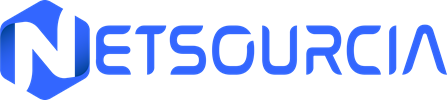How to use trello effectively to boost your productivity


In a world where organization and collaboration are pillars of professional success, Trello stands out as an essential tool. Whether you’re a project manager, entrepreneur, or freelancer, this platform offers exceptional flexibility to structure your ideas, plan your tasks, and work as a team. But how can you fully exploit its potential? Discover proven strategies in this article to transform Trello into a performance lever, thanks to intuitive features and lesser-known tips.
Trello basics: What you need to know to get started
Trello is based on a visual logic inspired by the Kanban method, popularized by Toyota in the 1950s. Its interface is structured around three key elements: boards, lists, and cards. A board represents an overall project – like launching a product or managing a blog. Inside, lists symbolize workflow stages (To Do, In Progress, Done), while cards correspond to individual tasks.
This apparent simplicity hides great versatility. A writer can organize their editorial calendar, a developer can track agile sprints, and a student can plan their study sessions. Trello’s strength lies in this ability to adapt to all professional or personal environments.
Learning how to use Trello effectively starts with understanding this fundamental structure that makes project management intuitive and visual.
Structuring your projects with boards and lists
Creating a board is the first step toward optimized project management. Start by defining clear nomenclature: “Blog 2025,” “Spring Marketing Campaign,” or “Mobile App Development.” Inside, structure your lists according to your business process.
A communication agency might use “Ideas,” “In Writing,” “Client Validation,” “Publication.” The magic happens when you customize these workflows: add a “User Feedback” list to iterate on a product, or “Archive” to keep completed tasks without cluttering the visual space.
How to use Trello boards efficiently involves thinking about predefined templates for recurring workflows while adapting labels to your internal jargon. This systematic approach to board organization is crucial for long-term productivity gains.
Mastering cards: much more than a simple to-do list
Each Trello card is a true organizational Swiss Army knife. Beyond the basic title, exploit descriptive fields to clarify expectations: specify context, insert useful links, or reference shared documents.
Customizable labels become your allies for instant sorting. Use color codes to indicate priorities (urgent, medium-term, low priority) or categorize tasks by department (Design, Development, HR).
The Checklist feature shines for macro-tasks: break down “Create a white paper” into verifiable sub-steps (research, writing, layout, validation), with assigned responsible parties for each item. This is a key aspect of how to use Trello cards to maximize task clarity and accountability.
Automating and collaborating: secrets of a smooth workflow
Trello takes on another dimension when you activate Power-Ups. Integrate Google Drive to attach files directly from your cloud, synchronize deadlines with Google Calendar, or create Gantt charts with plugins like Placker.
The Automatic Rules feature (paid functionality) allows you to configure recurring actions: automatically move a card to “In Progress” when someone assigns themselves to it, or send a Slack reminder 48 hours before a deadline.
For collaboration, use mentions (@name) to notify a colleague in comments, and check the modification history to track the evolution of a conflicted task. Understanding how to use Trello automation can significantly reduce manual work and improve team coordination.
Real-world case studies: from theory to practice
Imagine managing a corporate event with Trello. Create a “Conference 2025” board with lists: Planning, Logistics, Speakers, Communication. In “Logistics,” a “Venue Selection” card would contain a checklist of criteria (capacity, equipment, accessibility), attached photos, and a deadline synchronized with your calendar.
For a freelancer, a “Client Portfolio” board could have lists by status (Prospecting, Negotiating, Contract Signed), with labels indicating each prospect’s industry sector.
Marketing professionals see it as an asset for managing multi-channel campaigns: each card represents a medium (emailing, social networks), linked to a creative brief and performance indicators updated in real-time. These examples demonstrate how to use Trello for project management across different industries and roles.
Avoiding pitfalls and maximizing impact
Trello’s ease of use has a pitfall: information overload. Avoid catch-all boards by applying the “one project = one board” rule. Limit the number of lists to 5-7 maximum to remain readable.
Practice regular cleaning: archive obsolete cards and merge duplicates. For distributed teams, establish naming conventions (e.g., [URGENT] Landing page writing) and train members in best practices.
Finally, connect Trello to your tool ecosystem via Zapier: trigger card creation when an email arrives in a specific inbox, or generate a Trello task from a web form. This advanced integration showcases how to use Trello Power-Ups to create seamless workflows.
Advanced Trello tips for power users
To truly master how to use Trello effectively, consider these advanced strategies:
Calendar Power-Up Integration: Sync your Trello due dates with external calendars for better deadline management and project timeline visualization.
Custom Fields: Add dropdown menus, checkboxes, and number fields to standardize information collection across your team’s workflow.
Butler Automation: Use Trello’s built-in automation to create rules, scheduled commands, and card/board buttons that eliminate repetitive tasks.
Team Collaboration: Set up team boards with proper permission levels, use @mentions strategically, and establish clear communication protocols within card comments.
Measuring success with Trello analytics
Understanding how to use Trello for productivity tracking involves leveraging built-in analytics and third-party integrations:
- Monitor card completion rates across different projects
- Track time spent in each list stage to identify bottlenecks
- Use the activity feed to measure team engagement and collaboration levels
- Generate reports through Power-Ups like Screenful or Corrello for deeper insights
Transforming Trello into your productivity command center
In summary, Trello reveals its full potential when you go beyond its basic task management use. By integrating it into your business processes and exploiting its advanced features, you transform this simple virtual whiteboard into a true operational command center.
The challenge is not to put everything in it, but to structure information to gain clarity and responsiveness – two major assets in a professional environment in perpetual acceleration. Mastering how to use Trello effectively means understanding that it’s not just a tool, but a methodology for organizing work and thoughts in our increasingly complex digital world.