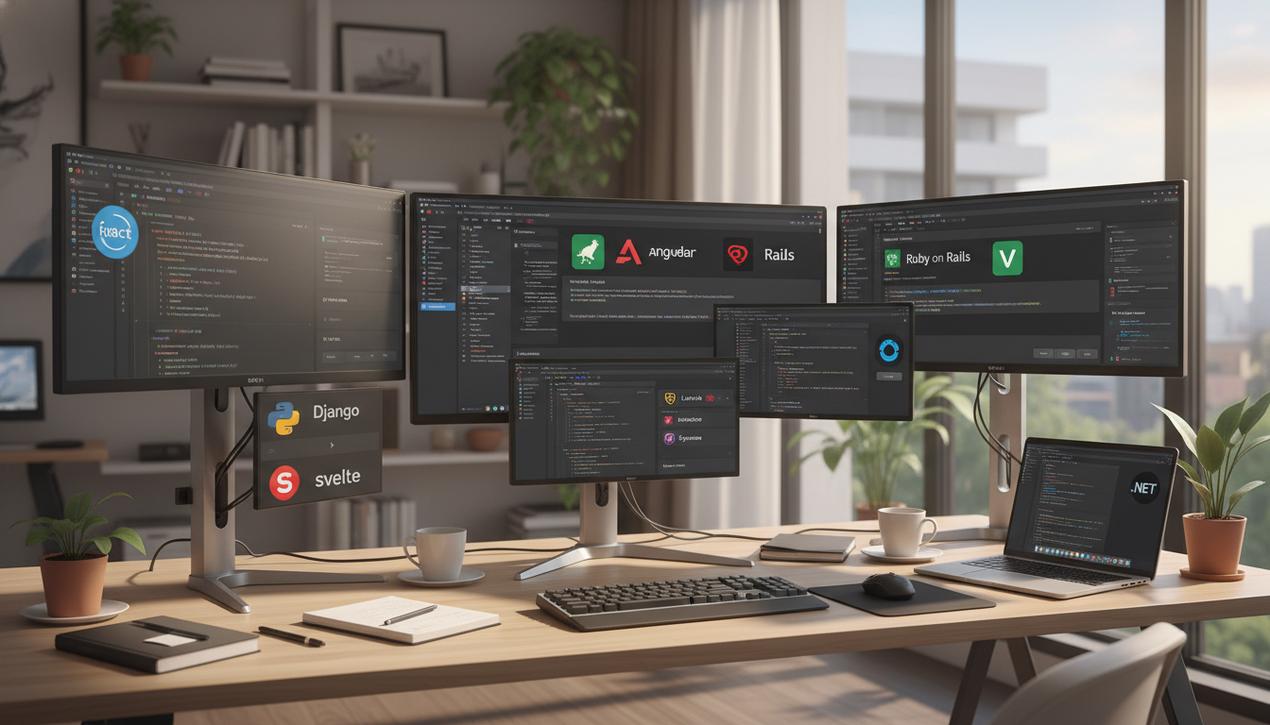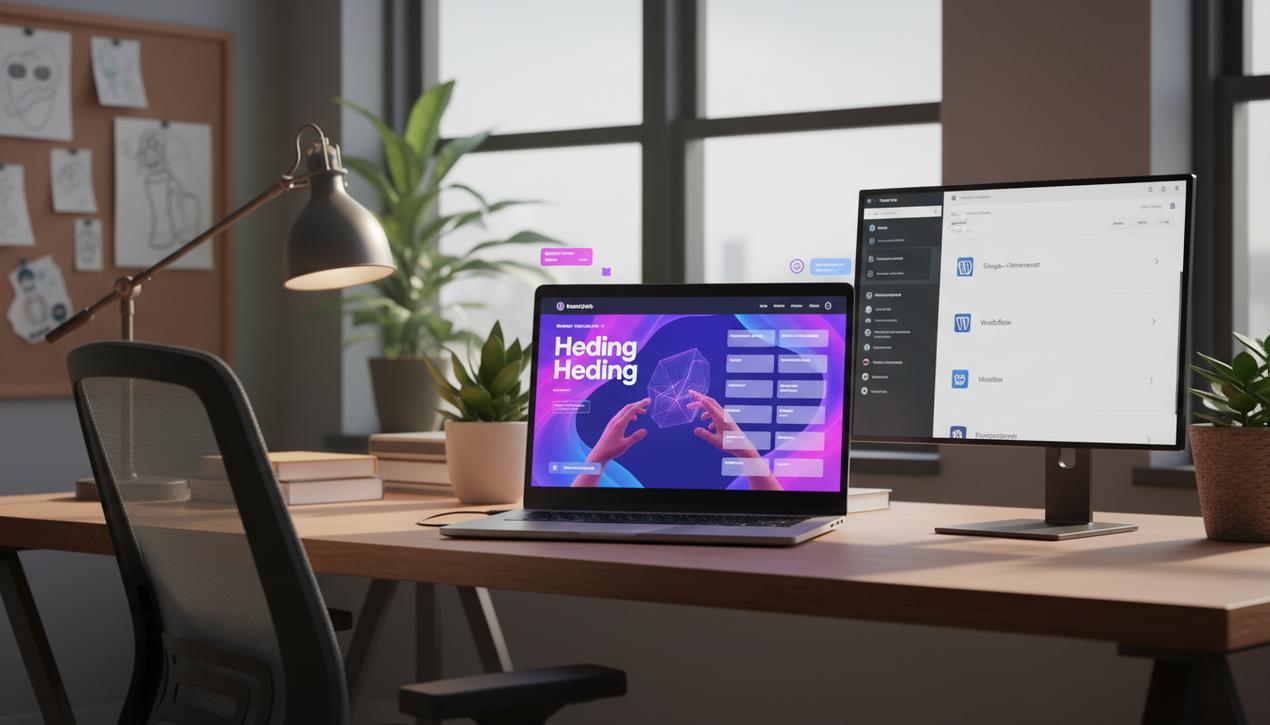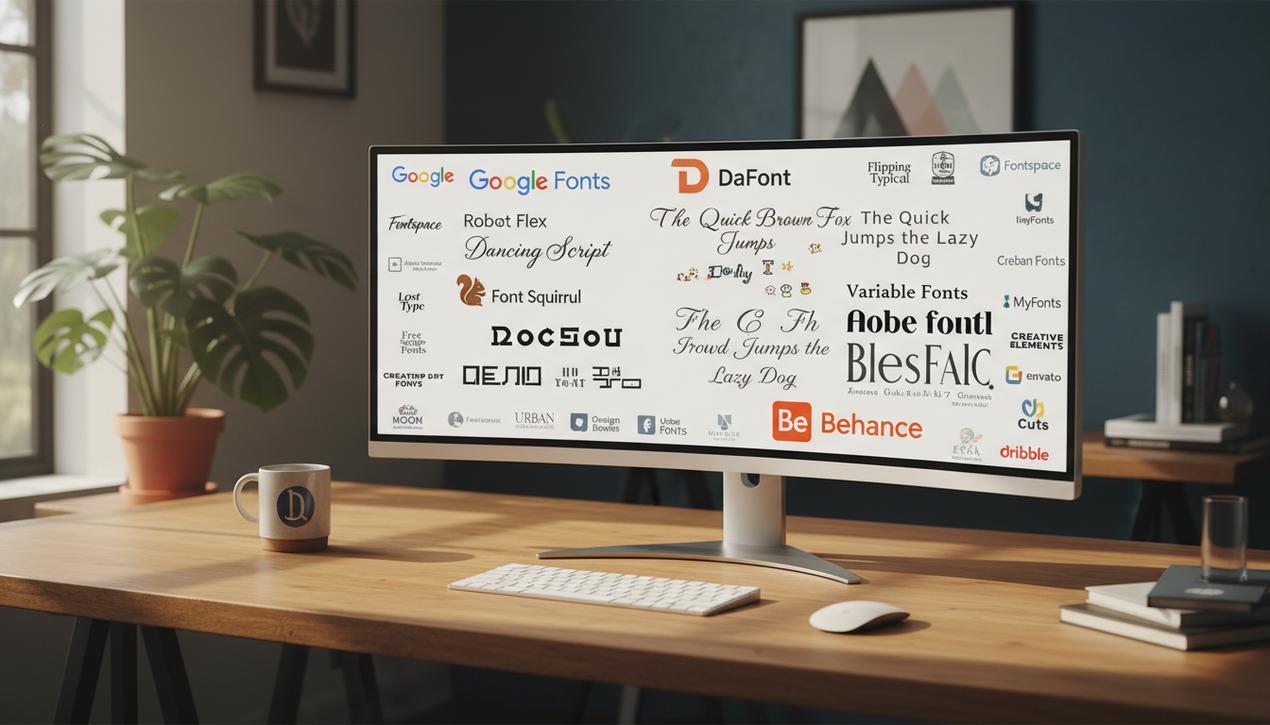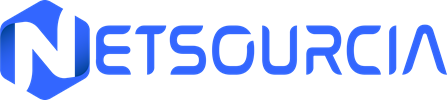How to Fix a 403 Forbidden Error: A Complete Guide


You’re browsing the web, click on a promising link, and suddenly hit a wall: the 403 Forbidden error. This frustrating message, meaning “Access Denied,” is one of the most common HTTP status codes but also one of the most confusing. For site owners, it can signal a critical configuration issue that blocks access to pages or even the entire site, harming user experience and SEO, which can prevent you from being able to get your site indexed faster. Website health statistics in 2025 show that server-side configuration mistakes, including file permission problems, account for a significant portion of availability incidents. Unlike a 404 error (page not found), a 403 error indicates that the page exists, but the server is deliberately refusing to show it to you. This comprehensive guide will explain the causes of this error in detail, whether you are a regular user or a site administrator, and provide clear, step-by-step solutions to resolve it effectively.
Understanding the 403 Forbidden Error and Its Nuances
Before diving into solutions, it is essential to fully understand what this error code means and how it differs from similar codes. This understanding is the first step toward a correct diagnosis.
What Exactly Does an HTTP 403 Code Mean?
The HTTP 403 Forbidden status code is a response from the web server indicating that it has received and understood the client’s request (your browser) but refuses to fulfill it. The fundamental reason is a lack of permissions. In other words, you are knocking on a door that exists, but you do not have the key to open it. The server isn’t saying the resource doesn’t exist; it’s just saying that “you” are not authorized to access it. The error can appear with several different messages:
- 403 Forbidden
- Error 403 – Forbidden
- HTTP Error 403 – Forbidden
- Forbidden: You don’t have permission to access [directory] on this server.
- Access Denied
Key Differences: 403 vs. 401 vs. 404 Errors
It is crucial not to confuse the 403 error with its relatives. The distinction is fundamental for troubleshooting:
- 404 Not Found: The server is telling you that the requested URL does not exist. The door you’re knocking on has been bricked up or never existed in the first place.
- 401 Unauthorized: The server indicates that access requires authentication. You need to log in with a valid username and password. The door is there, but it’s locked, and you haven’t presented your credentials yet.
- 403 Forbidden: The server recognizes you and knows you’re there but denies access even if you are authenticated (or if no authentication is required). Your credentials have been presented, but they are not sufficient to open this specific door.
The Primary Causes of a 403 Forbidden Error
This error can originate from either the server (website-side) or the client (user-side). The most frequent causes are related to configuration mistakes.
1. Incorrect File or Directory Permissions
This is the most common cause. Every file and folder on a web server has permissions that dictate who can read, write (modify), and execute them. If these permissions are set too restrictively, the server will block access, generating a 403 error.
2. Corrupt or Misconfigured .htaccess File
The .htaccess file is a powerful configuration file for Apache servers. A single incorrect line of code, a poorly written rewrite rule, or a misplaced “Deny from all” instruction can forbid access to parts or all of your site.
3. Missing Index Page
Servers are typically configured to display a default index file (like index.html or index.php) when a user accesses a directory. If this file is missing and directory listing is disabled for security reasons, the server will return a 403 error.
4. Issues with CMS Plugins or Extensions
On platforms like WordPress, a misconfigured security plugin or a buggy extension can cause 403 errors. It might block IP addresses, restrict access to certain areas of the site, or conflict with server configurations.
5. Misconfigured Hotlink Protection
Hotlinking is the practice of displaying an image from your site on another site by using its direct URL. To prevent bandwidth theft, “hotlink protection” is often enabled. If configured incorrectly, it can block your own images from displaying, generating 403 errors on those resources.
6. IP Address-Based Restrictions
The site administrator may have configured the server to deny access to a range of IP addresses, often to block malicious traffic. If your IP address falls within this range, you will receive a 403 error.
7. Web Application Firewall (WAF) Conflicts
Modern security often includes a WAF that filters traffic. Sometimes, a legitimate action can be misinterpreted as malicious by a strict WAF rule, triggering a 403 error to block the perceived threat.
Solutions to Fix a 403 Error (For Site Administrators)
If you are the site owner, here is a checklist of steps to take to correct the error.
Step 1: Verify and Correct File Permissions
Connect to your site via an FTP client (like FileZilla) or your hosting cPanel’s File Manager.
- Directories should generally have the permission code 755.
- Files should have the permission code 644.
- The
wp-config.phpfile on a WordPress site is more sensitive and should be set to 440 or 400 for enhanced security.
Right-click on the files/folders, choose “File Permissions,” and adjust the values if necessary.
Step 2: Examine and Regenerate the Server Configuration File
For Apache servers, the .htaccess file is located at the root of your site. A simple and safe solution is to regenerate it.
- Via FTP, download a copy of your current
.htaccessfile as a backup. - Delete the
.htaccessfile from your server. - Try accessing your site. If it works, the problem was in that file.
- For WordPress users, log in to your dashboard, go to Settings > Permalinks, and simply click “Save Changes.” WordPress will automatically generate a new, clean
.htaccessfile.
For Nginx servers, which do not use .htaccess, you will need to check your site’s main configuration file (often located in /etc/nginx/sites-available/) for any incorrect “deny” rules that might be blocking access.
Step 3: Deactivate and Reactivate Plugins
A plugin can be the culprit. If you have access to your WordPress dashboard, go to “Plugins” and deactivate all of them. If the error disappears, reactivate them one by one until the error returns to identify the one causing the problem. If you cannot access the dashboard, use FTP to rename the /wp-content/plugins/ folder (e.g., to plugins_old), which will deactivate all plugins.
Step 4: Check CDN and Hotlink Protection Configuration
If the 403 error appears on specific resources like images, CSS, or JavaScript files, the problem may be with your CDN (Content Delivery Network) or WAF. Temporarily disable your CDN to see if that resolves the issue. Similarly, check the hotlink protection settings in your cPanel or hosting provider’s settings.
How a User Can Try to Resolve a 403 Error
If you are not the site administrator, your options are more limited, but some actions can sometimes help.
1. Refresh the Page and Clear Browser Cache
The simplest solution is often the right one. The error might be temporary. Press F5 (or Ctrl+R / Cmd+R) to refresh the page. If that doesn’t work, clear your browser’s cache. A cached version of the page might be causing the problem.
2. Delete Site-Specific Cookies
Corrupted or outdated cookies can cause authentication issues. Go into your browser settings and delete the cookies associated with the site giving you trouble.
3. Check the URL
Make sure you have typed the URL correctly. Some URLs are designed not to be accessed directly and require you to navigate through the site.
4. Log Out and Log Back In
If the site requires a login, it’s possible your session has expired. Log out of the site completely, then log back in. This can refresh your access permissions.
5. Contact the Site Owner or Your ISP
If all other solutions fail, the problem is likely not on your end. Contact the site administrator to inform them of the issue. In rare cases, your Internet Service Provider (ISP) might have placed your IP address on a blocklist. Contacting their support can help clarify the situation.
In conclusion, the 403 Forbidden error, while confusing, is almost always a symptom of a permission or configuration problem. For site administrators, a methodical approach of checking file permissions, the .htaccess file, and plugins will solve the vast majority of cases. For users, the solutions are primarily focused on ensuring their browser is functioning correctly. By understanding the origin of this error, you are now better equipped to diagnose and fix it quickly, ensuring a smooth experience for yourself and your visitors.