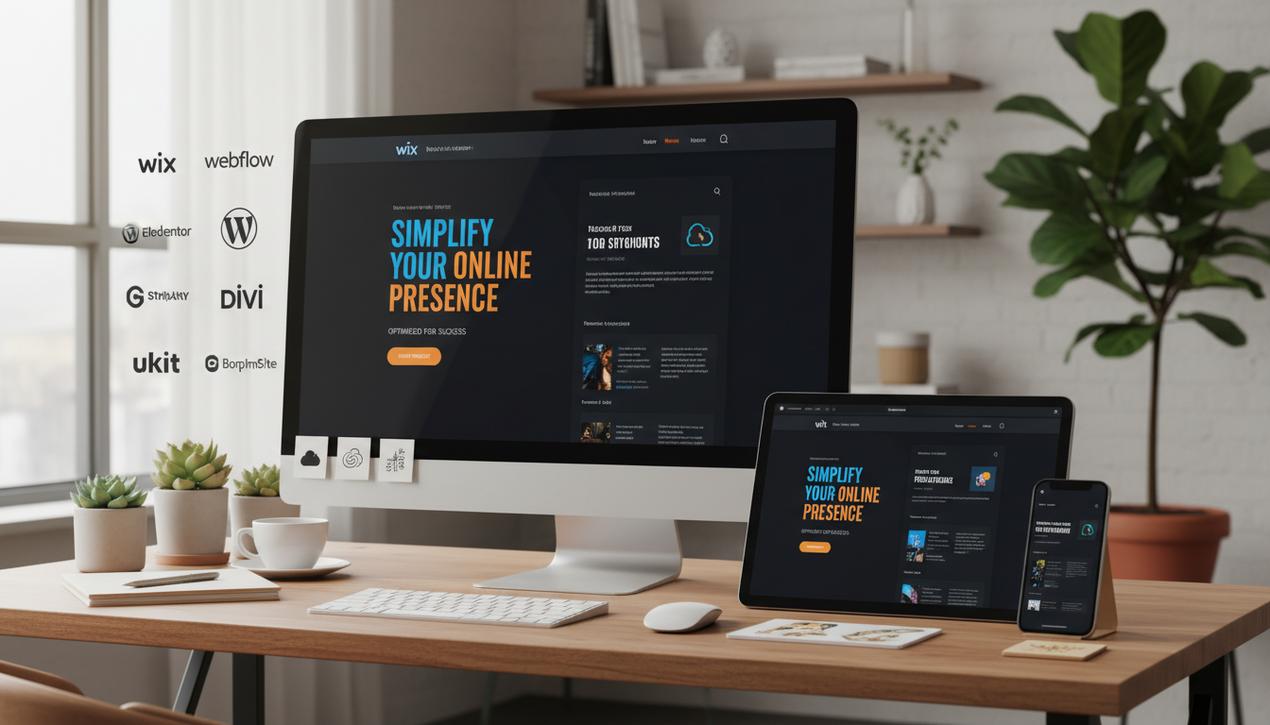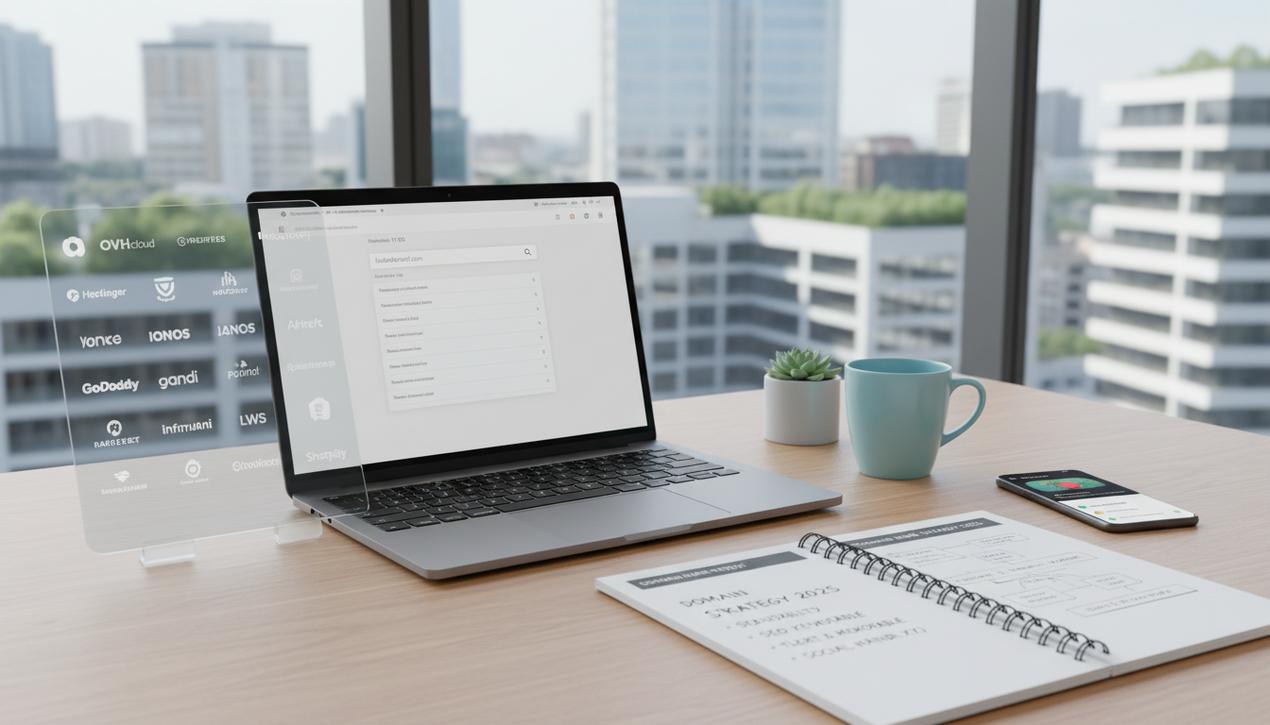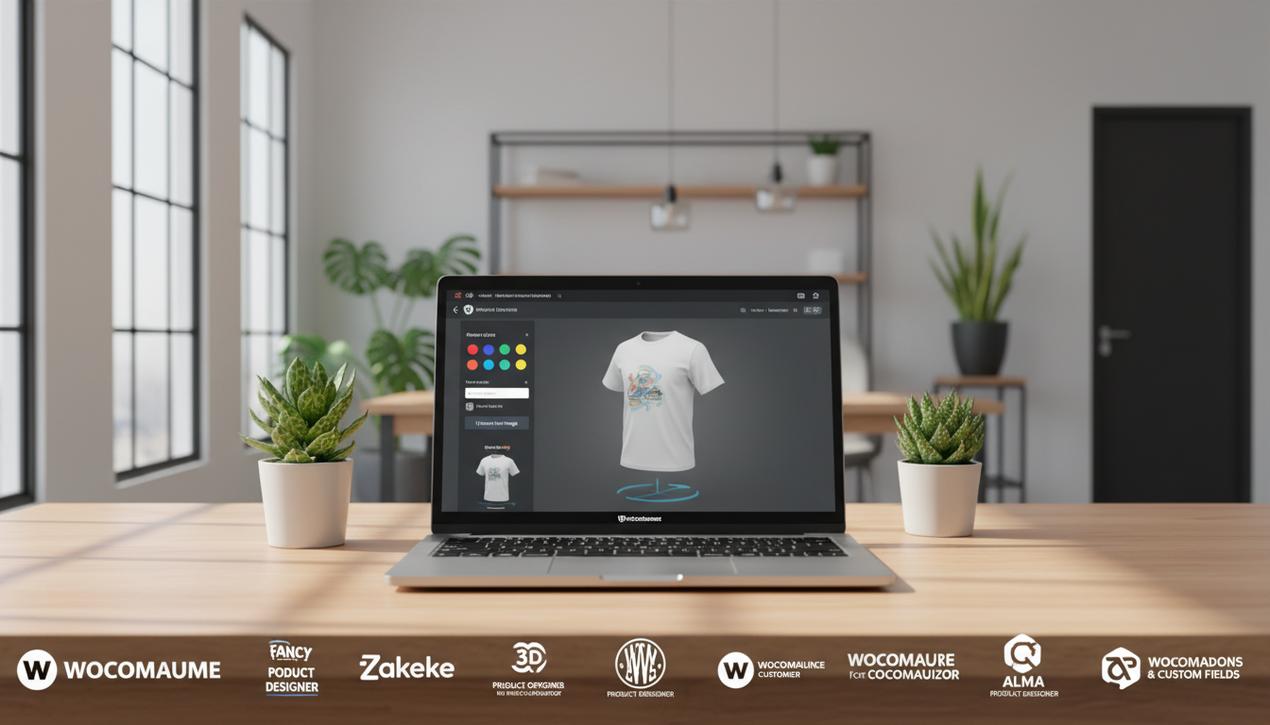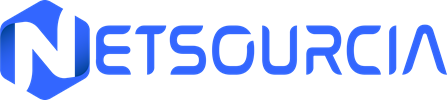Find Any WordPress Theme: The Ultimate 2025 Guide
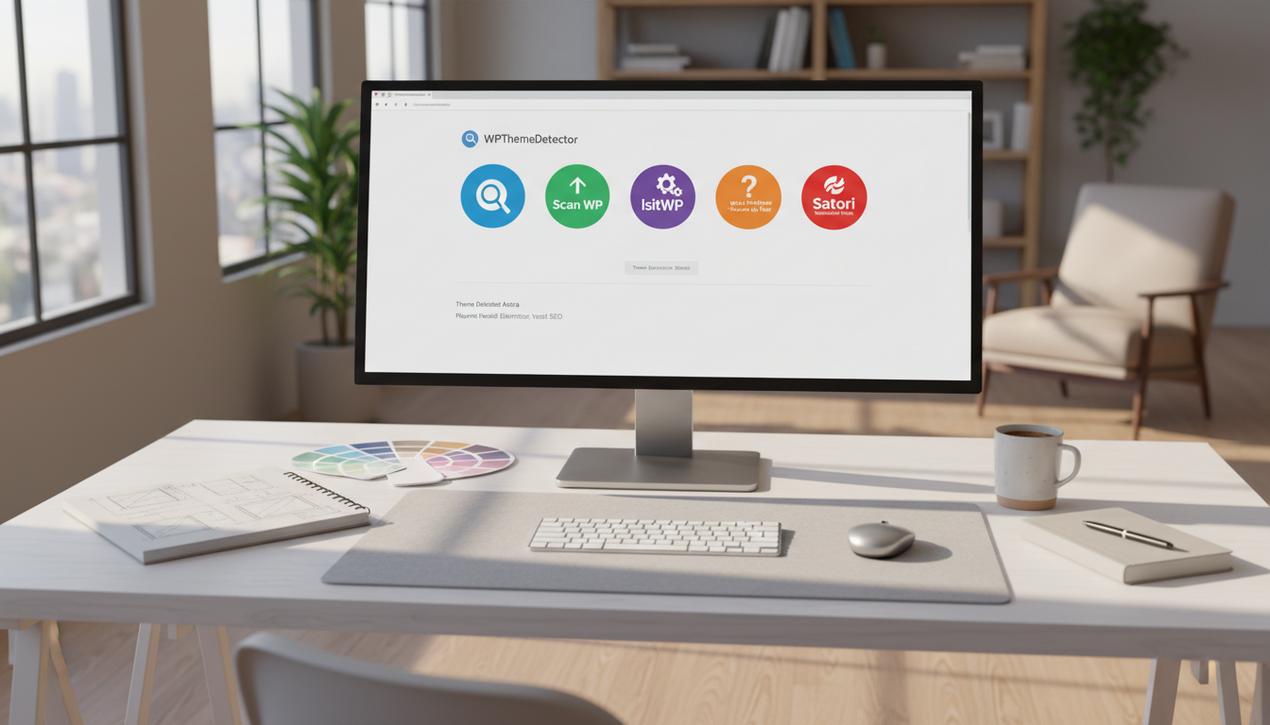
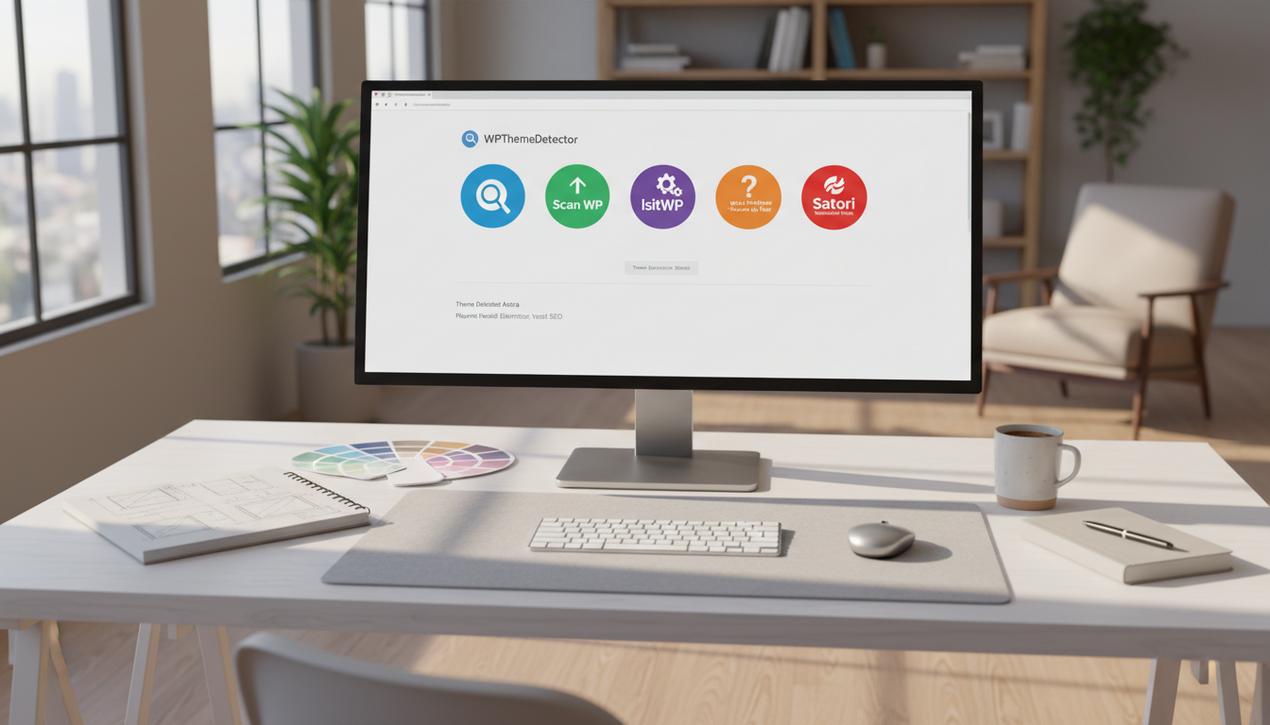
You’re browsing the web and land on a site with a stunning design. The layout is intuitive, the typography is crisp, and the user experience is seamless. A single question immediately pops into your head: “What WordPress theme is this?” You’re not alone. This is a common query for millions of web creators, designers, and marketers. With WordPress powering over 43% of the entire internet, its theme ecosystem is a vast universe of tens of thousands of free and premium options. Knowing how to identify the theme a website uses is an invaluable skill, whether you’re seeking inspiration for your own project, conducting a competitive analysis, or simply satisfying your technical curiosity. Fortunately, you don’t need to be a seasoned developer to solve this puzzle. Several methods, from automated online tools to manual code inspection, can give you the answer in minutes. This comprehensive guide will walk you through every technique to find a website’s WordPress theme, highlighting their strengths and limitations.
Why Bother Finding a Website’s WordPress Theme?
Before diving into the “how,” it’s worth understanding the “why.” Identifying a theme is more than just a matter of curiosity; it’s a strategic move that can serve several practical purposes for your web project.
- For Design Inspiration: If you’re planning a new website or a redesign, a process that might start with creating a website mockup, analyzing the themes used by sites you admire is an excellent starting point. It helps you spot design trends, functional layouts, and features that could work well for your brand.
- For Competitive Analysis: Knowing what theme your competitors use can offer insights into their digital strategy. Are they using a high-performance premium theme? A highly customized multipurpose theme? This information can help you gauge their level of technical investment and position your own site effectively.
- To Assess Features and Functionality: If a site has a specific feature you love—like a unique portfolio grid, an integrated booking system, or a sleek e-commerce layout—it might be a built-in feature of the theme. Identifying the theme lets you quickly see if it meets your functional requirements out of the box.
- To Save Time and Money: Instead of commissioning a costly custom design from scratch, you might find an existing premium theme that already meets 80% of your needs. This can save you thousands of dollars and weeks of development time, allowing you to focus on customization and content.
Method 1: The Easiest Way – Online Theme Detectors
The simplest and fastest method to identify a WordPress theme is to use an online detection tool. These services are typically free and require zero technical expertise. All you have to do is copy the website’s URL and paste it into the tool’s search bar.
Top WordPress Theme Detection Tools for 2025
Several reliable detectors are available, each offering slightly different information. If one tool fails, it’s often worth trying another.
- WPThemeDetector: A popular and effective tool that not only identifies the theme (both parent and child, if applicable) but also often lists the popular WordPress plugins the site is using.
- Scan WP: Similar to WPThemeDetector, Scan WP provides the theme’s name, author, purchase URL, and sometimes even its price. Its plugin detection is also a very useful feature.
- IsItWP: This tool takes a broader approach. It first confirms if the site is built on WordPress. If it is, it proceeds to identify the theme and hosting provider, giving you a more complete picture of the site’s technical stack.
- What WordPress Theme Is That?: Another straightforward classic. It focuses on cleanly presenting the theme and plugin information with direct links to their sources.
- Satori Webmaster Tools: A lesser-known but equally powerful tool that presents results clearly, making a clean distinction between the parent theme and any active child theme.
These tools work by scanning a site’s source code for specific footprints, most notably the path to the theme’s main stylesheet. However, they have their limitations and may fail if a website has implemented security measures to hide this information.
Method 2: The Manual Approach for Accurate Results
When online tools come up empty, it’s time to roll up your sleeves and look at the code yourself. This manual method is nearly foolproof and provides a deeper understanding of a WordPress site’s structure. Don’t be intimidated; it’s much simpler than it sounds.
The Core Principle: Finding the style.css File
Every WordPress theme must have a primary CSS file named style.css. This file contains more than just styling rules; its header includes key metadata: the theme’s name, author, version, and official URL. The goal is to locate this file within the page’s source code.
How to Inspect the Source Code in Any Browser
The process is nearly identical across all modern web browsers like Chrome, Firefox, and Edge.
- Navigate to the website you want to inspect.
- Right-click anywhere on the page and select “View Page Source” from the context menu. Alternatively, you can use the keyboard shortcut
Ctrl + U(on Windows) orCmd + Option + U(on Mac). - A new tab will open, displaying the page’s HTML source code.
- Use your browser’s find function (
Ctrl + ForCmd + F) and search forstyle.css. - Look for a line of code that contains a path similar to this:
<link rel='stylesheet' id='theme-styles-css' href='https://www.website.com/wp-content/themes/theme-name/style.css?ver=1.2.3' type='text/css' media='all' />
The name you’re looking for is located right after /wp-content/themes/. In this example, the theme’s name is “theme-name.” It’s that easy! If you copy and paste the full URL of the CSS file into your browser, you can view its content and see the theme’s metadata listed at the very top.
Common Roadblocks: Why You Can’t Find the Theme
Sometimes, even the manual method can be challenging. It’s important to understand the common reasons why a theme might be difficult to identify.
- Custom-Built Themes: Many businesses and agencies develop completely custom themes for their websites. In this case, you’ll find a theme name in the code, but it won’t be a product you can buy or download. It is a private, proprietary theme.
- Heavily Modified Child Themes: Using a child theme is a best practice for customizing WordPress sites. While detectors can often identify the child theme, they might miss the parent theme it’s built upon. Manually inspecting the child theme’s
style.cssfile will usually reveal the name of the parent theme in its header. - Security Obfuscation: Some security plugins or optimization services are configured to hide or rename default WordPress paths (like
/wp-content/themes/) to deter attackers. This can easily fool automated detection tools. - The Site Isn’t Using WordPress: It may seem obvious, but it’s possible the site you admire isn’t running on WordPress at all. It could be built with another platform like Shopify, Squarespace, or a custom framework. Tools like BuiltWith can help you confirm the underlying technology of any website.
You’ve Found the Theme. Now What?
Identifying the theme is just the beginning. The next step is to properly evaluate it to see if it’s a good fit for your own project.
- Research the Theme and Its Developer: A quick Google search for the theme’s name will usually lead you to its official page on a marketplace like ThemeForest, its developer’s website, or the official WordPress.org repository.
- Check for Performance: A beautiful design is worthless if it’s slow. A bloated, poorly coded theme can hurt your site’s speed and SEO. Use tools like Google PageSpeed Insights on the theme’s demo site to get a baseline reading of its performance.
- Read Reviews and Check for Updates: Look at user reviews, paying close attention to comments about support quality and ease of use. Crucially, check the date of the last update. A theme that hasn’t been updated in over a year could pose security risks or have compatibility issues.
- Understand the Licensing: Ensure you understand the theme’s license. While themes from WordPress.org are GPL-licensed (meaning they are free to use and modify), premium themes often come with licenses that restrict usage to a single site and require annual renewals for support and updates.
By mastering these techniques, you are now fully equipped to identify the WordPress theme of almost any website. Whether driven by strategy or curiosity, this skill gives you a clearer view of the web design landscape. Remember that while a theme provides a fantastic foundation, it’s your unique content, branding, and strategy that will ultimately determine your site’s success. Use these methods as a starting point for inspiration, but always strive to create an experience that is authentic to your vision and valuable to your audience.