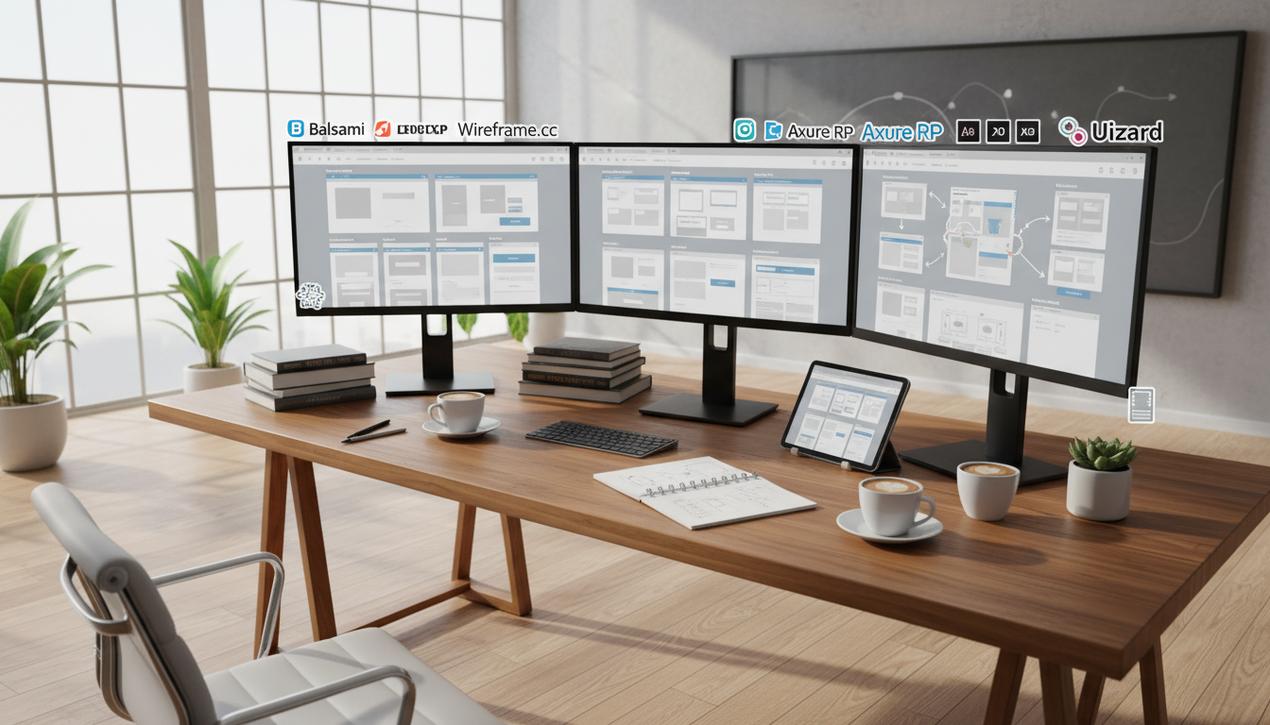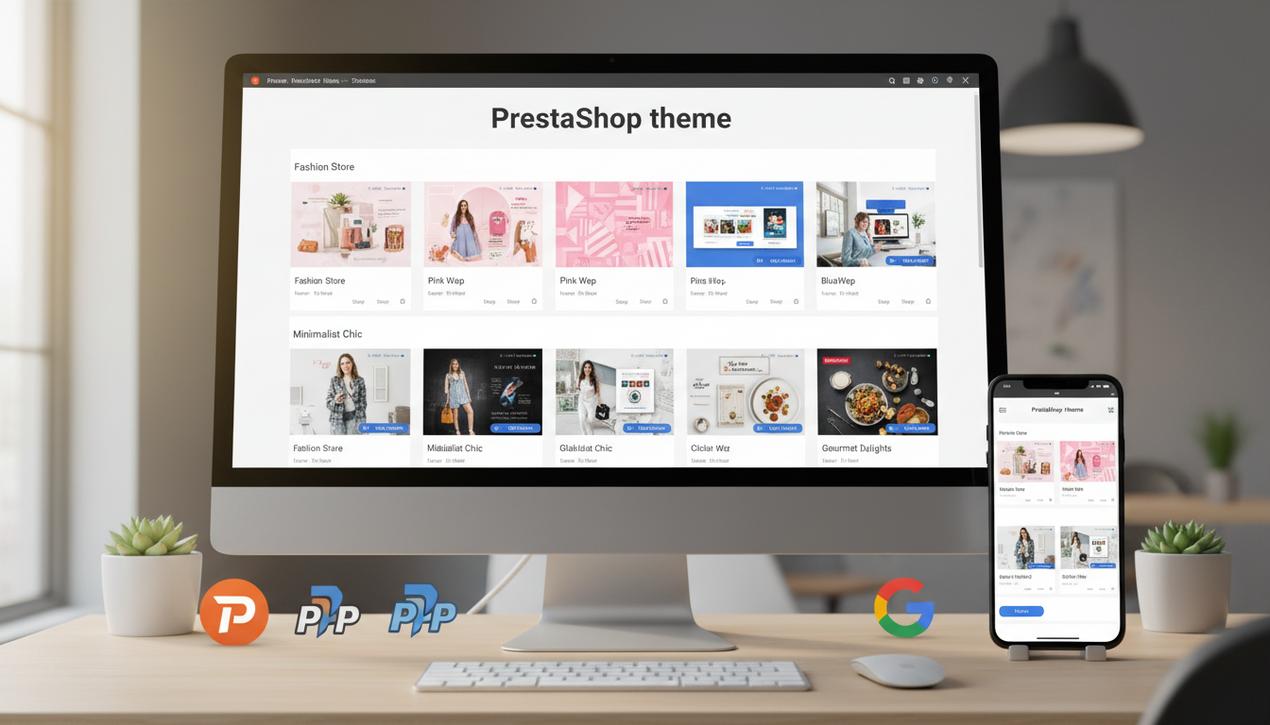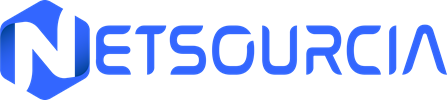A Developer’s Guide to Fixing WordPress Errors in 2025
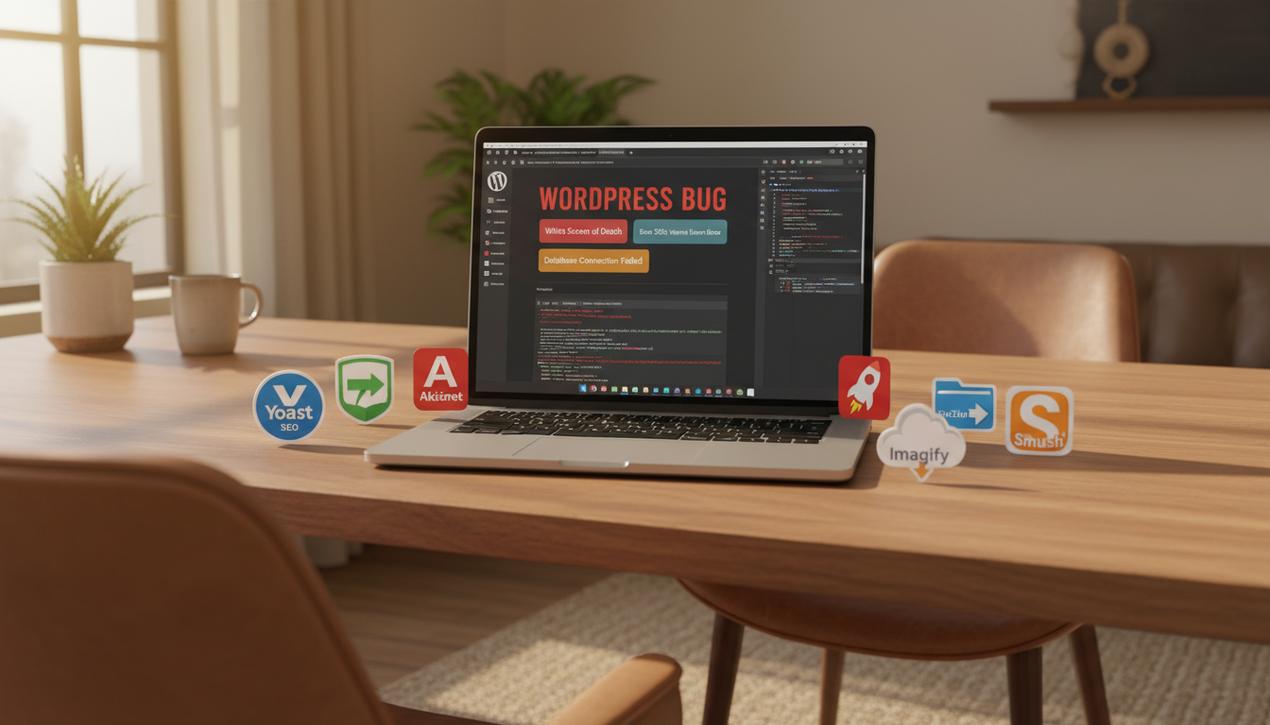
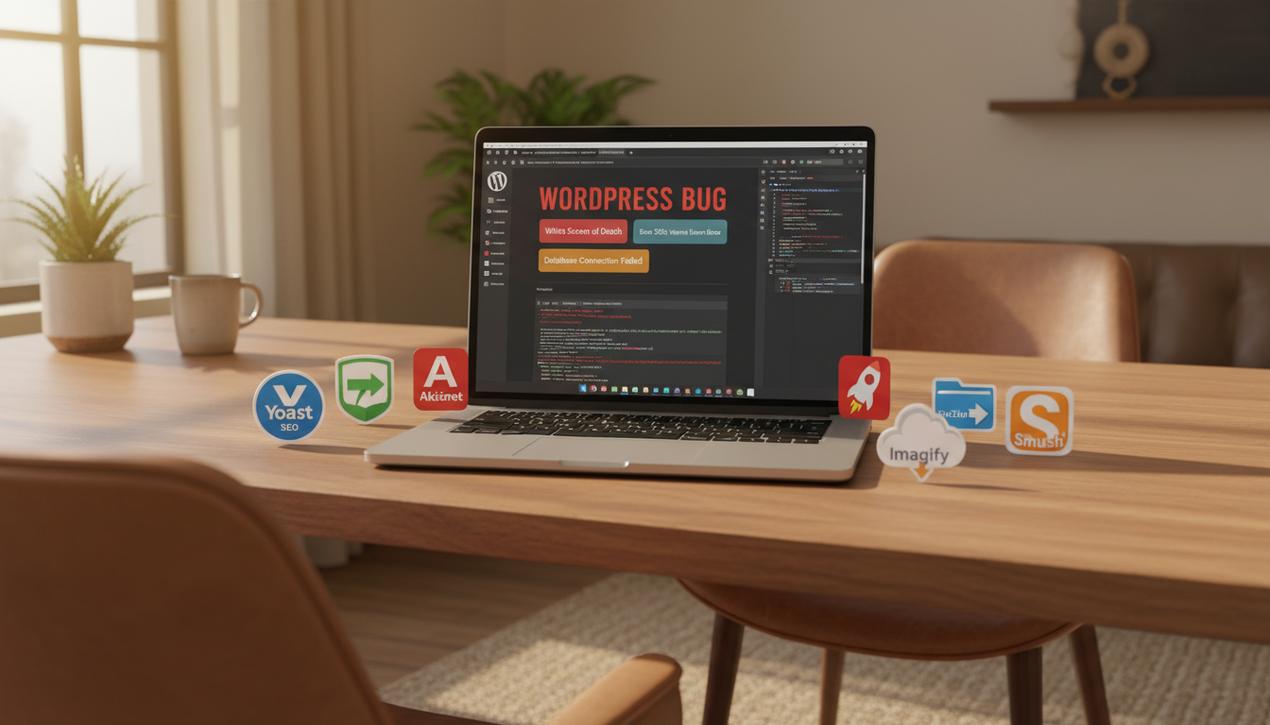
Powering over 43% of all websites on the internet, WordPress is an undeniable force. But this dominance comes with a challenge: a single WordPress bug can affect millions of users. If you’re facing a white screen, an error message, or a suddenly slow website, don’t panic. The vast WordPress community has likely encountered and solved your exact problem before. In fact, security reports from 2025 show that a staggering 96% of all vulnerabilities originate from plugins, with themes accounting for most of the rest. This statistic highlights a crucial point: a methodical, step-by-step approach can resolve the vast majority of issues. This complete guide is designed to help you diagnose, understand, and fix the most common WordPress errors, from the simple to the complex, getting your site back online quickly and efficiently.
The Essential Diagnostic Toolkit: First Steps to Fixing Any Bug
Before you change a single line of code, the first step is to understand the root cause of the problem. Acting blindly can easily make things worse. Fortunately, WordPress comes with powerful built-in tools to help you investigate and pinpoint the exact source of any bug.
Activate the WordPress Debug Mode
The debug mode is your most valuable ally. It forces WordPress to display any PHP errors that are normally hidden from view. To enable it, connect to your site via an FTP client (like FileZilla) or your host’s file manager. Find the wp-config.php file in your site’s root directory and open it. Locate the following line:
define( 'WP_DEBUG', false );
Change `false` to `true`. For a cleaner approach, you can also add the line `define( ‘WP_DEBUG_LOG’, true );` which will write all errors to a `debug.log` file in the `wp-content` folder, preventing error messages from appearing on your live site.
Check Server Error Logs
If the debug mode doesn’t reveal anything, your hosting server’s error logs might hold the key. These logs record all critical errors that occur at the server level. You can typically access them through your hosting control panel (cPanel, Plesk, etc.) under a section named “Logs,” “Error Logs,” or a similar term.
Use the Built-in Site Health Tool
Since version 5.2, WordPress has included a “Site Health” tool (found under Tools > Site Health). This feature runs a series of tests on your configuration and alerts you to performance or security issues, such as an outdated PHP version, missing PHP modules, or plugin/theme conflicts that could be causing bugs.
The Most Common WordPress Errors and Their Solutions
Some issues appear so frequently they’ve become infamous in the WordPress community. Here’s how to identify and resolve the most common culprits.
The White Screen of Death (WSOD)
Arguably the most stressful bug: a completely blank white screen with no information. The most likely causes are:
- Plugin Conflict: Via FTP, navigate to `wp-content/` and rename the `plugins` folder to `plugins_old`. This deactivates all plugins. If your site comes back, reactivate them one by one in the admin area to find the one causing the issue.
- Theme Issue: If the problem started after activating a new theme, use the same FTP method to rename the active theme’s folder inside `wp-content/themes/`. WordPress will then revert to a default theme.
- Exhausted PHP Memory Limit: Your site may need more memory than the server allows. Add `define(‘WP_MEMORY_LIMIT’, ‘256M’);` to your `wp-config.php` file to increase the limit.
Error Establishing a Database Connection
This message means WordPress cannot communicate with its MySQL database. Meticulously check the credentials in your wp-config.php file: database name, username, password, and database host (usually `localhost`). A simple typo is often the cause. If the details are correct, contact your hosting provider to ensure their database server is online and functioning properly.
500 Internal Server Error
This is a generic server-side error with several potential causes. The most common are a corrupted .htaccess file (rename it via FTP and then re-save your permalinks in WordPress settings to generate a new one) or an exhausted PHP memory limit, as with the WSOD.
Stuck in Maintenance Mode
After an update, your site displays “Briefly unavailable for scheduled maintenance” and won’t go away. This happens when a file isn’t deleted correctly at the end of the update process. Simply connect via FTP, find the file named .maintenance in your root directory, and delete it. Your site will become accessible instantly.
404 Not Found Errors on Posts and Pages
Your homepage works, but all other pages return a 404 error. This is a classic permalink issue. The fix is remarkably easy: go to Settings > Permalinks in your WordPress dashboard and click “Save Changes” without altering anything. This action forces WordPress to flush and regenerate its rewrite rules, solving the problem in 99% of cases.
Performance Problems: When Your WordPress Site Is Too Slow
A slow website is a bug in itself. It frustrates users and hurts your search engine rankings. Several factors can contribute to poor performance.
- Unoptimized Images: Large, uncompressed images are the number one cause of slow load times. Use a plugin like Imagify or Smush to automatically compress images and convert them to the lightweight WebP format.
- Lack of Caching: A caching plugin (like WP Rocket or W3 Total Cache) creates static HTML versions of your pages to serve them to visitors much faster. It’s the single most effective speed improvement you can make.
- Bloated Database: Over time, your database gets cluttered with post revisions, spam comments, and temporary data. Use a plugin like WP-Optimize to clean and optimize it regularly.
- Poor Hosting and Outdated PHP: Low-quality shared hosting or an old PHP version (the language behind the top PHP frameworks) can severely throttle your site’s performance. Quality hosting is an investment, not an expense.
Security and Spam: Protecting Your Site from Nuisances
Website security is non-negotiable. A hacked or spam-filled site is a broken site that loses the trust of both users and search engines.
Managing the Flood of Comment Spam
Comment spam can damage your credibility and SEO. To fight back:
- Install an Anti-Spam Plugin: Akismet (often pre-installed) and CleanTalk are powerful solutions that automatically filter nearly all spam.
- Use CAPTCHA: Add Google’s reCAPTCHA to your comment form to block automated spam bots before they can even post.
- Enable Comment Moderation: In Settings > Discussion, check the box for “Comment must be manually approved.”
Securing Your Login Page
Brute-force attacks, where bots repeatedly try to guess your password, are a constant threat. Install a security plugin like Wordfence or Solid Security (formerly iThemes Security) to limit login attempts and block malicious IPs. It’s also wise to change your default login URL from `/wp-admin` to something custom.
SEO Issues: My Site Isn’t Showing Up on Google
The ultimate bug: having a beautiful website that no one can find.
- Check the Visibility Setting: This is the most common and easiest fix. Go to Settings > Reading and ensure the box “Discourage search engines from indexing this site” is NOT checked.
- Submit a Sitemap: Use an SEO plugin like Yoast or Rank Math to generate an XML sitemap, then submit its URL to Google Search Console. This tells Google exactly what pages to crawl.
- Look for Manual Penalties: In Google Search Console, check the “Security & Manual Actions” section to ensure Google hasn’t penalized your site for violating its guidelines.
Managing a WordPress website inevitably means dealing with bugs. The key, however, lies in a calm, structured approach. By enabling debug mode, methodically eliminating potential causes, and leveraging the right tools to monitor website changes, you can solve most problems without needing to hire a developer. Ultimately, the best strategy is prevention: perform regular backups, consistently update your themes, plugins, and WordPress core, and choose high-quality hosting. A well-maintained site is one that rarely breaks.